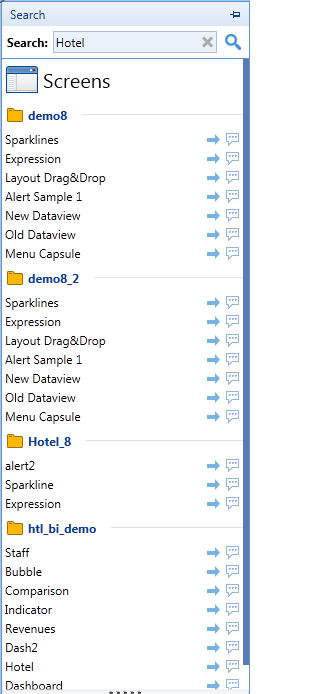
Search function allows users to search capsules and database contents in a quick way. Search will look for keywords in screens, annotations, text for capsules and in cube, members and entity names for databases.
In order to execute a search, open the "Search" tab in the sliding panel, type your keyword in the text box then press enter or click on the magnifier (your keyword's length must be at least 3 characters), your result list will be divided in 2 main parts:
Capsule results
Database results
The top part of the result screen will contain the list of screens containing the keyword.
Screens will be found if the keyword is contained in one of the following items:
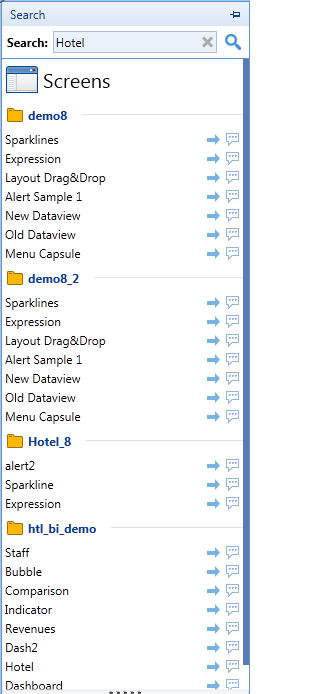
The image on top shows the capsule results in a capsule set, using the "Hotel" keyword
Double clicking one of the screens or clicking the blue arrow will open the screen.
Clicking the balloon you will obtain a summary of some screen information:
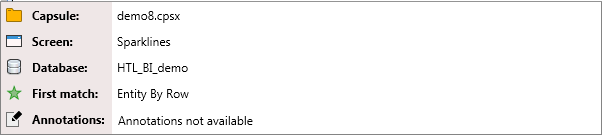
Capsule: displays the capsule name
Screen: shows the screen title
Database: shows the database associated to the screen
First match: describes the first item that had a match with the keyword
Annotations: displays the screen annotations
Database results are basically divided in Cubes, Entities and Members. On top of database results there's a drop down list that allows to select the database between the one loaded in memory.
Note:
Although the crawler runs on all the databases, the results are displayed only for the ones loaded in memory, if you want to include another database in the results load it in memory and click the refresh arrow next to the drop down list in the Search result tab.
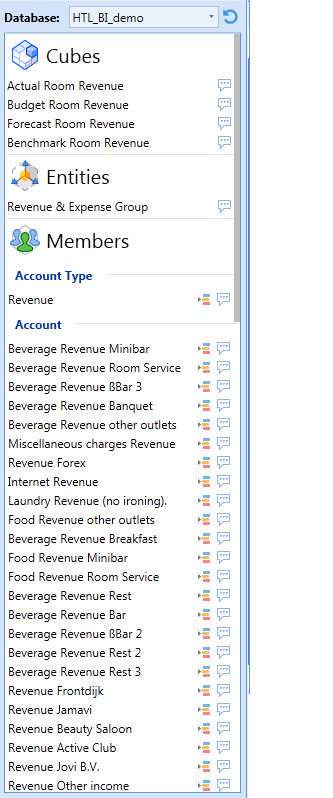
Example
The image on the left shows the result on a sample database of the keyword "Revenue".
Any item found in this result list can be used for Drag and Drop Layouts.
Cubes
List of cubes containing the keyword in the cube name.
The balloon shows the cube structure.
Entities
List of entities containing the keyword in the entity name.
The balloon shows a list of all the cubes containing the entity in the structure.
Members
List of members containing the keyword in the description.
The selector icon will perform a screen select on that member, the balloon will show the entity tree with the member as entry point; below the tree we have the list of cubes using that entity.
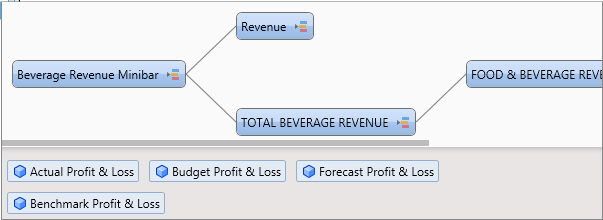
Every node of the tree contains a quick selection button.
In order to enable the search pane, it's necessary to index capsules and databases : Search Initialize