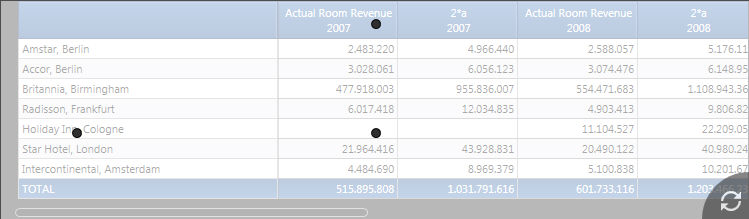
Drag and Drop Layout is a faster and more intuitive way to edit your layout.
It's part of the sliding panel, and it shows the list of cubes, entities and ranking function of the screen default database.
Drag and Drop Layout will allow you to edit only dataview layouts.
Open a screen containing at least one dataview. In the sliding panel select the layout tab. Click on a cube, an entity or a ranking function to enter the edit mode. You can also click on "Edit layouts" at the bottom of the tab.
Three dots will appear on your dataviews, one for columns (on top), one for rows (on the left), one for values (in the middle).
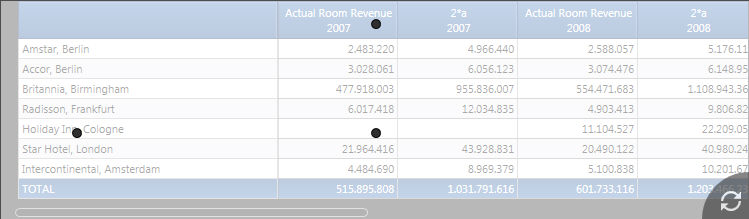
Dragging and dropping entities, cubes and ranking functions in your layout will edit it, rows and columns accept only entities, values accepts entities cubes and ranking functions.
In rows and columns you can select what to visualize: code, description, both or default, moreover you can select whether to see row totals or not.
Drag and Drop your items in the dots to open the panel
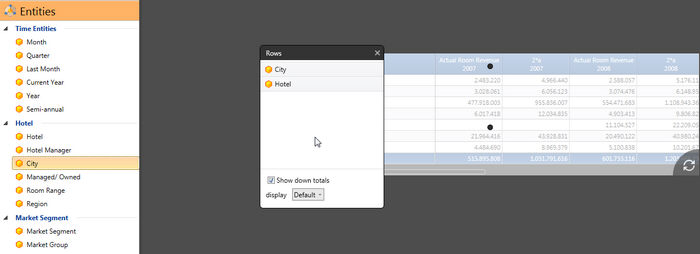
In the figure we can see the row panel opened
We can also directly write column algorithms in the "Values" panel
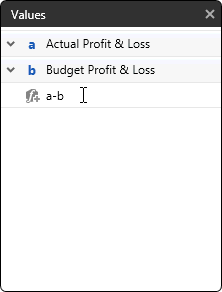
We can also drag and drop items from the search panel
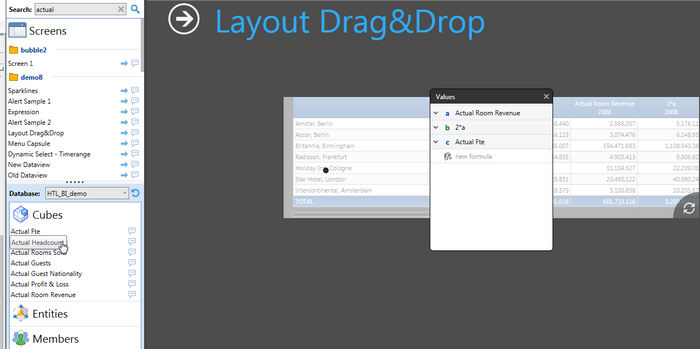
Once we are done with the layout changes we can refresh the single dataview with the refresh button at the bottom right of the dataview itself or refresh all the dataview with the refresh screen button.
![]()
Note:
It's not necessary to run Board in edit mode to use this feature