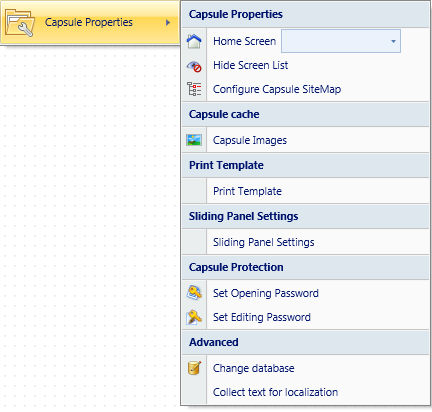
To define properties of a capsule, click the "Capsules" icon from the ribbon bar then select the "Capsule Properties" item.
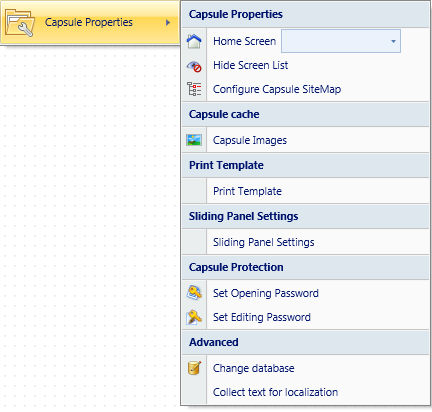
Home Screen. Defines which is the opening screen of the capsule.
Hide screen list. This option disables the Screens list function making it impossible for a user to visualize the list of screens and jump to a desired screen hiding also navigation buttons (Back/Next/Home) on top right. This option should be enabled when you wish to force a user to follow the navigation links and buttons placed on the screen.
Configure Site Map. Menu Object (Site Map) is a Board object that can be placed into screens and masks to allow a better navigation inside the capsule and among Capsules.
Capsule Images. Provides access to the list of images currently embedded in the capsule. When an image is attached to a button, a label or any other capsule object that supports images, the image file is attached in the capsule and can be reused on any capsule object. For example, if you wish to add your company logo on all screens, you can import in the capsule the image file of the logo and then place a Label object on the screens and link it to the logo image. It's also possible to extract the images embedded in a Capsule. Click the button named Extract All, the images are extracted using the same file format and name of the original.
Print Template. The Print Template allows to define headers and footers for printing the Capsule screens.
Set Opening Password. Sets a password for opening the capsule. It allows to restrict access to the capsule, whenever the capsule is opened the opening password is prompted to the user.
Set Editing Password. Sets a password for editing the capsule. It allows to protect the capsule from being modified: only users knowing the editing password are granted access to edit mode.
Change Database. During development or for maintenance purposes, it is sometimes required to change the name of a Board database.
Collect Text for Localization. It's possible to translate capsules in any language.