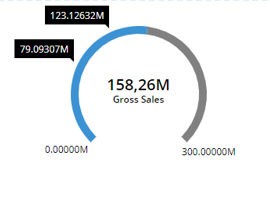
Capsule Designer: It is now possible to develop capsules using the web browser Read more...
Data Model Designer: It is now possible to develop the data model of your applications using the web browser. Read more...
System Administration: The System Administration panel has been enriched with the full capabilities of the BOARD security settings. Read more...
Broadcasting functionality: Several broadcasting-like features are now available Read more...
A new Gauge object is available in the web-client toolbox.
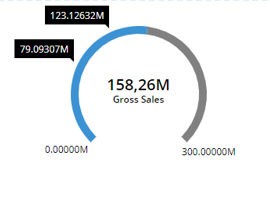
The gauge can show up to 3 blocks . It is also possible to setup min/max threshold values . Four Gauge styles available in the configuration panel.
The Entity Editor object has been added on the web application. This object act as a pager with the ATO enabled. It is available under the toolboxes list when in edit mode on a capsule screen. The ATO options can be configured through the ATO ENTITIES CONFIGURATION button.
.
The Dataview object now supports the text search functionality when using the web-client.
The Dataview supports a multi-level column header when using the web-client. The feature can be enabled from the web designer in the table-style settings. See below how to configure it:
So, in case of a dataview configured with a single block, an entity by row and 2 entities by column (Year and Month) on the axes, the final aspect will be the one below:
Same behavior is applied to the dataview when you configure multiple blocks and 1 entity by column:
It is now possible to enable/disable the web dataview column header sort on click. This option is available in the dataview settings on the left configuration panel, under the columns section.
URLs showed in a web dataview are now clickable. The click action opens a new tab and displays the URL Web Page .
Data Fast Track is now available in the web Client . Scroll the BOARD Menu in the top left corner of the web page. Read more...
Below you can find the list of features that are not available in edit mode in the web client and that will be potentially developed in the future:
Nexel
Block format and Entity Format
Corporate Identity Designer
Procedure debugger
Dataview: insert new row
Trellis
Save algorithm as expression
Copy and paste actions
Across option in the data readers
Features that are missing in edit mode can be used in play mode. So, if you have a NEXEL in a screen, you can still use it in play mode with the web client. If you need to develop a new nexel, we suggest to keep an update version of the capsule in the old format ".cpsx". Then, you can create the missing feature with the Win Client and migrate the capsule to be used with the web client.
A malfunction in the Web Chart title that was showing a <br> HTML5 tag has been fixed.
The files generated by the web printing functionality supports special characters.
A service crash due to the execution of a drill through query that returns too many records has been fixed. The limit on the maximum number of records supported on the drill through invocation can be customized. There is a parameter in the AdulaParams.xml file in the installation folder of the BOARD Engine. The parameter is the following: <DrillThroughCutOff>100000</DrillThroughCutOff>. By default is set to 100000. Changing this parameter requires the restart of the BOARD Engine during a maintenance window.
The drill through is now logged into the database log.
A potential memory leak caused by the dispatcher framework object that was freezing the web application has been fixed.
The edit layout feature is now available on drill down layouts in the web application.
A malfunction in the dataview with scrollbars and the focus on columns with an action configured on it has been fixed.
Version 10.5 introduces a full web HTML5 client. Capsules that are created from the web client have a new format: ".bcps". The old ".cpsx" capsule can be still used in play mode in the old format. Old capsule in ".cpsx" need to converted into the new ".bcps" format to be used in edit mode on the web client (a common web browser). The migration process is automatic and documented HERE. The system will retain a copy of the capsule in the old format renaming it with the "(BKP) tag in the capsule name. The ".bcps" capsules cannot be opened from the BOARD Windows Client.
Broadcasting features installation
The broadcasting features (subscription, send to and broadcasting) require an additional service that execute the mailing function. The web API Engine installation (self-hosted) deploys a new service "BoardMailerService" that is used for the Broadcasting like functions. If the Web API Engine has been deployed under IIS, this new service is not automatically deployed on the instance. An additional set of CMD commands must be run on the server to deploy that service.
Below the commands for the "BoardMailerService" deploy:
"C:\Windows\Microsoft.NET\Framework\v4.0.30319\installutil.exe" "C:\inetpub\wwwroot\B10WEB\Bin\Board.Mailer.Service.exe"
sc config BoardMailerService start=auto
sc start BoardMailerService
Where "C:\inetpub\wwwroot\B10WEB" is the IIS path where the BOARD web application is hosted.
Printing features installation
This features relies on a Windows process (Board.Web.Snapshotter.exe) that requires the installation of the .net Framework 4.7.1 . Please notice that this version of the .NET framework requires Windows Server 2012 or later.
If you are deploying the Board Web Service using IIS, make sure to configure your instance as described below:
|
The 'Snapshotter' folder must be cut from the Bin Folder and copied in the IIS Board Website Root (like the App_Data folder). For additional information please refer to the Boardville Community Wiki Document. |
|
In the Application Pool of the IIS Board Website, go to advance settings, and set parameter “Load User Profile” to true. |
No additional configuration are requested if you're deploying the Board Web Service suing its own http Server.
After upgrading the Board Server it is required to upgrade all Board Client and Office Add-in installations to the same version 10.5. A Capsule created or saved using version 10.5 can't be re-opened with an older version such as version 10.3.x or even older.
When you open Capsules created with prior versions of Board (version 9 or 8) a request of upgrade to Board 10 format prompts out. If you click Yes the Capsule is automatically updated in few secs and enabled to the Board Web Client. If you click 'No' you can still go on to use the Capsule but with the Board Win Client only
It is possible to change some settings of the Snapshotter Process editing the file C:\Program Files (x86)\Board\Board WebApi Server\App_Data\config\snapshotter.config (if you run IIS refer to IIS App_Data Folder location path).
| <add key="host" value="http://localhost:8011/" /> | It's the snapshotter process host address. Change the IP port if needed |
| <add key="applicationUrl" value="http://localhost/" /> | As configured on your site bindings, for example: https://yourhostname.board.com/ If the web application port has been changed, you need to specify the port here in the applicationUrl definition |
| <add key="minPoolSize" value="1" /> | It's the number of Web Client (Browsers) that can simultaneously generates reports. By default it is from 1 (min) to 5 (max) |
| <add key="maxPoolSize" value="5" /> | |
| <add key="workingFolderPath" value="..\reporting\" /> | The temporary folder path where screenshots are saved while generating the report |
| <add key="logLevel" value="Error"/> | You can setup Error, Verbose, Debug. (Error by Default) |
| <add key="logPath" value="..\log\Snapshotter\{Date}.log" /> | The folder Path where logs generated by the reporting jobs are saved. |
Also in Board 10.5 the consistency check-up between the Board Win Client version and the Board Server Version is performed on the minor release ID only (10.5.xxxxx). Meanings that :
Any 10.5.x update of the BOARD's HTML5WebServer (Board Web Client) can be deployed without updating the BOARD Engine (Board Server)
Any 10.5.x update of the BOARD Engine (Board Server) can be deployed without updating the BOARD Win Client, or the BOARD MS Office Add-In or the BOARD's HTML5WebServer (Board Web Client)
And even if it's unlikely to happen, any 10.5.x update of the BOARD Win Client, or the BOARD MS Office Add-In can be deployed without updating the BOARD Engine (Board Server)
Anyway if any of the BOARD Win Client, or the BOARD MS Office Add-In or the BOARD's HTML5WebServer (Board Web Client) finds, during the execution of a Board Application (Capsule) any incompatibility with the BOARD Engine (Board Server) it stops the execution and asks for the Client upgrade.