
The Data Fast Track is a self-service data discovery tool; it automates: data preparation, data modelling, blending and mash-up. It allows to load a data set and analyze it immediately . The data set can be an Excel or CSV file, a SQL Table or View, or other Data Source such as cloud data sources.
From the given Data Source It automatically detects potential cubes, dimensions and relationships, create such objects into an existing or new Database then loads the Data. At the end of the process It also creates a Capsule Template with some prepackaged reports and dash-boards that of course can be later customized by the end user.
The Data Fast Track is mainly applicable to the following scenarios :
> Starting from scratch, it facilitates the creation of a new database and the immediate analysis of the blended data
> It can enrich an existing database blending the new data-set in the existing model
It has been thought for any business user for «self-service data discovery» or an IT user or a business analyst for warp-speed prototyping.
It is available to Power Users (or higher) licenses only.
Open the Data Fast Track from the Top Left corner Board Menu.

Click on the Data Source Type you like to connect. You have four Options :
Local File
Click on this option if you want to browse your local data storage. Select the ASCII file you like to load into the Board Database.
Remote File
Click on this option if you want to browse the Board Server Dataset Folder.. Select the ASCII file you like to load into the Board Database.
Relational Data Source
Click on this option if you want to connect to Relational Data Source supporting an ODBC or OLEDB connection.
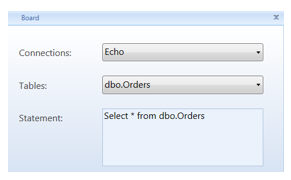
Select the existing Board Connection you like to use or create a new one first. Select from the dropdown list the Table/View you like to load into the Board Database. Edit the SQL Statement if necessary. Click on OK when done.
Other Source
Click on this option if you want to connect to ODATA/REST or Cloud Data Source
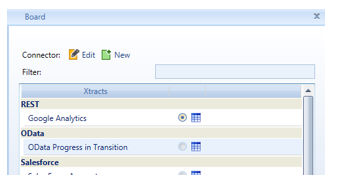
Select the existing Board Connection you like to use or create a new one first. Tick the radiobutton of the Table/View you like to load into the Board Database. Click on OK when done.
When done click on the right arrow button.
Select form the drop down list an existing Board Database
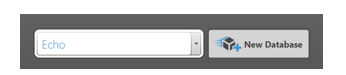
or Click on the Button "New Database" to create a New Board Database.
When done click on the right arrow button.
The Data Source is parsed , detecting potential cubes, dimensions and relationships (see below).
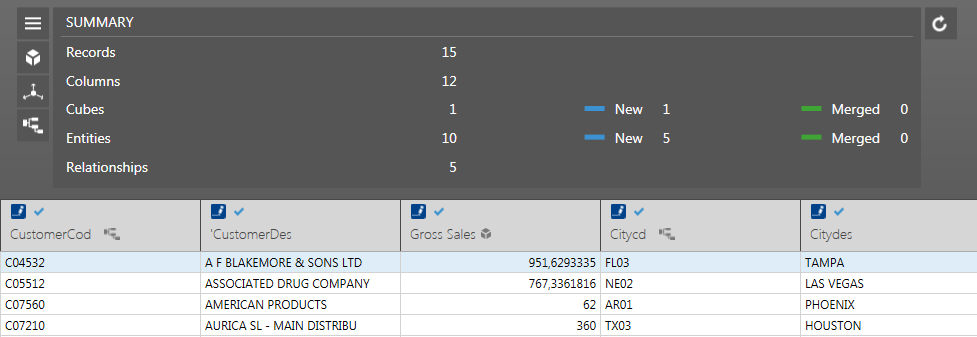
On the top of the Panel an action summary is reported. Clicking on the Left Icon you can shortlist the suggested Objects : info-cube, Entity or Relationships.
Clicking in the "information" icon on each Column Header you can edit the Entity or Info-Cube attribute :
> Name : the name of the Entity or Info-Cube that is created
> Type : the nature of the Column (Entity Code, Entity Description, Info-cube, Time Dimensions, Null)
> Mapped to : the original Column Name
> % of Match : % of match between the data source item and the entity item if existing
> Parent Of : suggested relationship if any
> Un-tick the "include" check-box if you want to discard such Column
The recognition of an existing Entity or info-cube happens only through the Name of the Column that must match with the Name of the existing Object. You can test if the recognition is successful because the Entity or Info-cube is now "Merged" and not identified like "New".
You can discard suggested relationships un-ticking their check-boxes in the summary panel.
The Data fast Track has now all the elements to edit the Board Database and load the data. Before proceeding with Go you can select to :
> Load and Replace : this action loads the data replacing existing info-cube data
> Discover : at the end of the data load process a Reporting Package Template (Capsule) is created and some analysis suggested
> Big Data : the info-cube structure for Big Data is applied when possible
Click on GO Icon when ready.