
Entity members can be formatted ( font style and color, adding a currency symbol or percentage etc.) for reuse in reports (in a DataView object). The format setting here defined become a property of the entity member, this is particularly suited for entities such as a chart of accounts from which financial statements are created.
To define a format style, click the Format icon on the desired Entity.

The Row Template configuration panel contains the icons to define the formats on the left and centrally a workspace with the entity members to format.
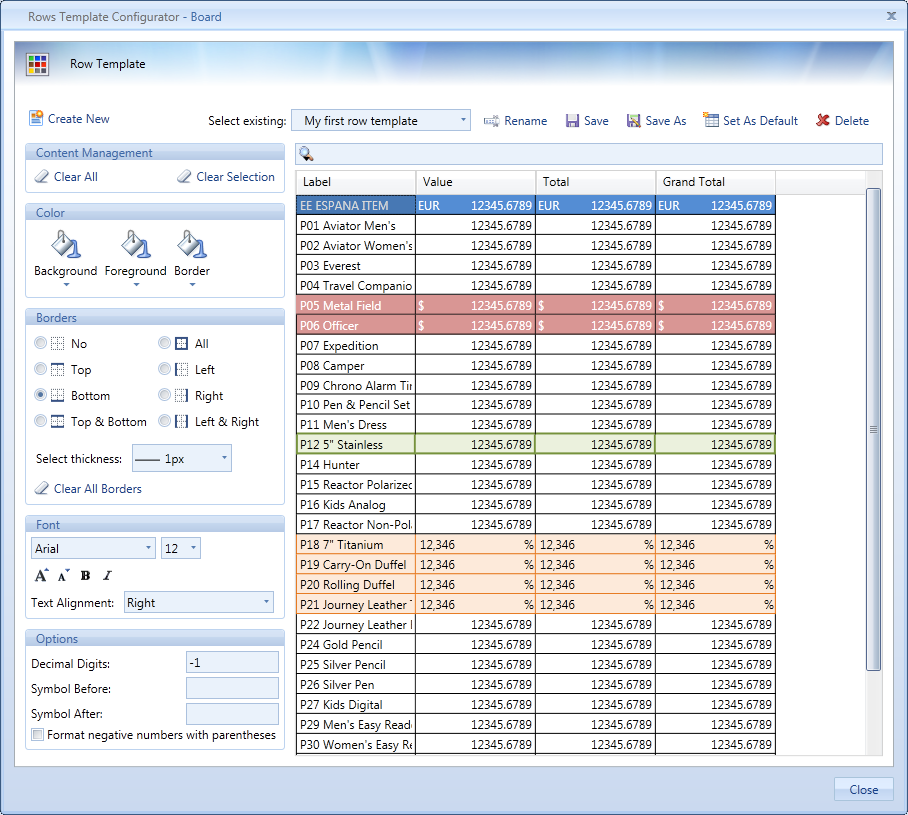
In the upper part of the configuration panel are located the following icons
Create New. Creates a new formatting template definition for the selected entity.
Select existing. This drop-down list shows all existing Row Templates defined on the selected entity. Select one to view and modify it as desired.
Rename. Allows to modify the name of the Row Template.
Save. Saves the Row Template definitions.
Save as. Saves the current Row Template with a new name.
Set as Default. Sets the current Row Template as a default formatting to apply to the Entity whenever used in a Dataview (by row or by column).
Delete. Deletes the current Row Template.
Before selecting a font type, color or border, remember to select (highlight) the row or cells in the central workspace area to which the settings should be applied.
Content management. The buttons Clear All and Clear Selection respectively allow to remove all formatting applied to all entity members or to the selected ones.
Color. Sets the background color, the font color (foreground) and borders color.
Border. Sets the border style and thickness.
Font. Sets the font type and style as well as the text alignment.
Options. Allows to define the number of decimals, and pre or post-fix symbols to the cell content. You can either choose to format negative numbers with parentheses instead of using the minus sign.
Note
Remember to save your Row Template before closing the configuration panel.
To use a Row Template in a Dataview, refer to Formatting a DataView.
Note
The row style and format is retained in drill down and when the dataview is exported to MS-Excel (from version 2007 or later).