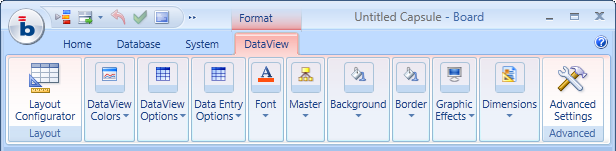
The Dataview object can be formatted through the features and options available in the Ribbon Bar or by right-clicking on the object and selection the Settings menu option.
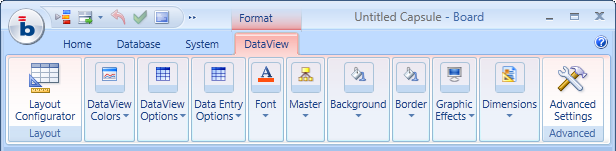
The following is the Setting window of the Dataview object.
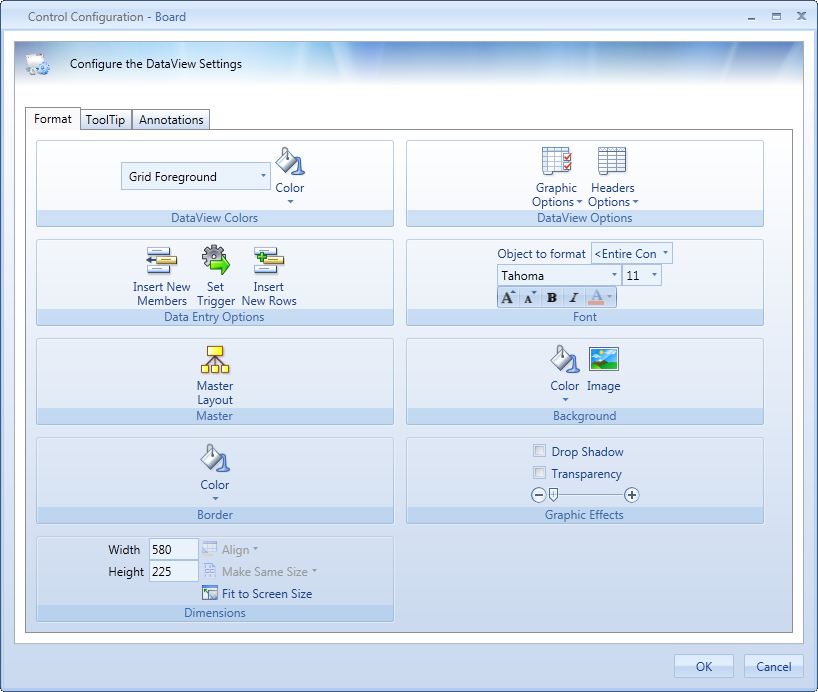
This setting allows to define the color of a class of elements of the Dataview such as the column headers, the rows or groupings and so on. Select the desired object class from the drop-down list and then choose the color from color picker icon.
To create a more customized styles where the formatting needs to be set per individual row item, for example for some reports such as a Balance Sheet or a Profit and Loss Statement, you must use the Entity Members Format property in the database entity definition.
There are two sets of DataView graphic options : Graphic Options and Header Options.
Row Template. Applies to the Dataview the format template defined in Entity Member Format.
Propagate Row Template On Drill Down. When enabled, when the user drills-down on a formatted row the format settings are applied (inherited) also to the drill-down dataview.
Disable Default Row Template. This option disables the default entity member format if one is defined for an entity in the axis of the Layout.
Flatten Groups. This option is applicable only if two or more entities are set by row, it represents data putting the different entities by row in separate columns without groupings. When flattening mode is enabled on a Dataview with two or more entities in rows, all subtotals are removed from the report, only the grand-totals are left.
Flatten Level. This option is applicable only if three or more entities are set by row, it allows to combine the flattened and grouped view. Set the entity of the layout from which the flattening view should start.
Disable Group Alert. Disables the alerts on the group headers. This option is applicable only when the Layout contains two or more entities by row and when there is at least one data column with color alerts defined.
Show Totals On Expanded Groups. When enabled, it makes the group totals visible in the header row also when a group is expanded. This option is applicable only when the Layout contains two or more entities by row.
Disable Alternate Row Highlighting. Disables the alternating colors on rows (white and blue).
Color Printing. When enabled the DataView is printed with colors. Note that by default this option is disabled.
Wrap Text Columns. Enables automatic wrapping of text on the columns of the Layout which contain long text (for text cubes or other text columns).
Link DataView: two or more DataViews can be "linked" to the same ScrollBar, using the graphic option Link Dataview. When scrolling is applied all the Dataviews scroll together.
Wrap Headers. Enables automatic wrapping of text on the first column of the Dataview, where the entity members by row are displayed (column headers).When text wrapping is enabled, the columns width remains fixed and the row height is automatically readjusted to fit the entire text.
Disable 3D Header. Disables the 3D shading effect on the DataView column headers.
Wrap Row Header. Enables automatic wrapping of text on the first row of the Dataview, where the entity members by column are displayed (row headers).
Configure Blocks Width : : it's possible to define column width in pixel inside header options;
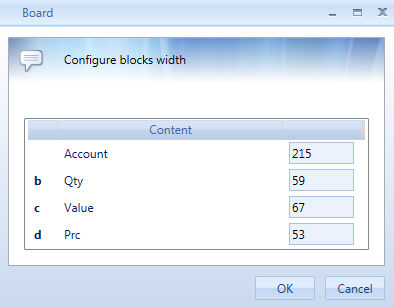
Insert New Member. Enables the Insert New Member function.
Set trigger. Allows to select a Board Procedure which will be automatically triggered immediately after data-entry is performed on the Dataview. This option is applicable only on DataView where data-entry is enabled on one or more columns.
Insert New Row. Enables the Insert New Row function.
Other settings for Font, Master, Background, Border, Graphic Effects, Dimensions and Advanced options are described in the Shared Toolbox Settings topic.