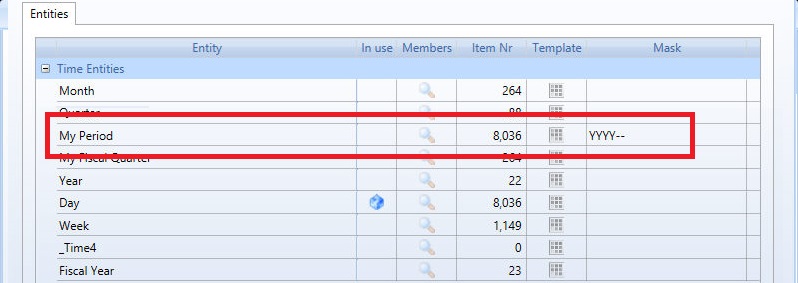
Board Web new features
Version 10.1.0, Board web client includes new exclusive features, other than the normal capsule navigation:
Chat: Web client contains an embedded chat, that allows any user to chat with other board users with the possibility of sharing screens.
Presentations: Users can save their analysis into presentations, transforming screens into slides that can be used or shared with other users.
Cognitive Space: Cognitive space allows users to search analysis and screens into Board using a search engine, the search engine will parse the search request, analyze it and show results according to a search score.
Please check Chapter 11 for further information.
After upgrading the Board Server it is required to upgrade all Board Client and Office Add-in installations to the same version 10.1.0.
Capsules created with prior versions of Board (version 9 or 8) can be opened without requiring any editing with version 10. A Capsule that created or saved using version 10.1 is automatically upgraded to a new format and can't be re-opened with an older version such as version 10.0 or older.
All custom configuration settings of Board Web 10.0 which were stored in the following two files
c:\Program Files (x86)\Board\BoardWeb Api Server\BoardWebApiEngine.config
c:\Program Files (x86)\Board\BoardWeb Api Server\Web.config
are now in multiple files, all stored in the following subfolder
c:\Program Files (x86)\Board\BoardWeb Api ServerApp_Data\config
If you have an installation of Board Web server 10.0 and you defined some custom configurations in the Web.config or BoardWebApiEngine.config files, you must re-type your configurations in the new files of version 10.1 located in the folder specified above.
The time entities management has been improved with several new features and capabilities.
For databases newly created with version 10.1, the number of custom time entities is now of 5 (used to be four in previous versions) and the Bimonth entity is no longer part of the reserved standard time entities.
It is now possible to load the description of standard time entities using a Datareader, with the exception of the Day entity who's description is automatically determined by the date format of the user's regional settings.
The following features are now supported on custom time entities:
The Current Date option of the Dynamic Select function
The following options of the Pager object: Current Period, Previous Period, Last Period.
Week calendar management: the Previous Year and Yearly Cumulated Value functions can now refer to a Week calendar year where a year is made of a full number of weeks (52 or 53 weeks).
The Previous Year function applied to the Week calendar retrieves data from the same week number of the year before. For example, if the current week is week number 15 of year 2016, applying the Previous Year function will retrieve data of week 15 of year 2015 (note that the 15th week of 2016 goes from the 11th to the 17th of April but the 15th week of 2015 goes from 6th to the 11th of April).
Note that this new feature make it very simple to compare data of a certain day with the same day of the week of the previous year, i.e. compare a Wednesday with the corresponding Wednesday of the same week of the previous year.
The Yearly Cumulated Value function applied to the Week calendar cumulates the values from the first week of the year to the current week. Only and all the days belonging to the weeks of the year are cumulated.
Custom Calendar: the Previous Year and Yearly Cumulated Value functions can now be applied to a custom calendar defined by a custom time entity. A custom calendar could for example be defined having a year made of 13 periods and each period could be a aggregation of any set of days or weeks or months, or it could even be a stand-alone entity not related to the standard time entities. With this new capability it is possible for example to create a custom calendar that follows the typical 4-4-5 weeks convention or other ad-hoc retail calendar.
In order to enable this function, the custom time entity must contain the year as part of the code of the members.
For example, the members of the custom time entity could be the following:
2016/01, 2016/02, ... 2016/13, 2017/01, 2017/02 ... 2017/13
To activate the custom calendar function, its necessary to specify the part of the code that contains the year through the definition of a Mask. This mask drives the code convention for that entity: use the "Y" for each digit that represents the year and a "-" (hyphen) for each other part of the code. The characters specifying the year must be numerical, the other part of the members code can be alphanumeric and can include separators and spaces.
Examples of possible masks
YYYY--- |
The first four characters (digits) represent the year, followed by three other characters that specify the period. |
----YY |
The four characters specify the period, the year is specified by the following two positions. |
--YY---- |
The year is specifies by the digits found in position 2 to 4 of the code. |
For example, for a custom entity, having 4 digits for the year and 2 for the period number, the mask will look like this YYYY--
The entity members codes could be the following
201701
201702
201703
....
If the codes contain extra characters such as P.2017/01 then the mask should be --YYYY---
To define the Mask for a custom time entity
go to the custom entity management window,
type your mask in the "Mask" column as show
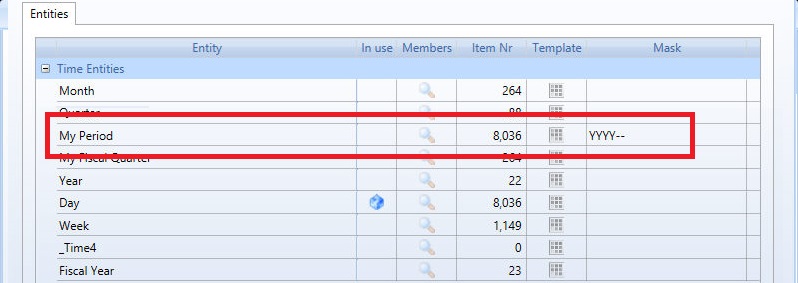
Once the mask is created the entity will be shown in the calendar drop down list of the time functions:
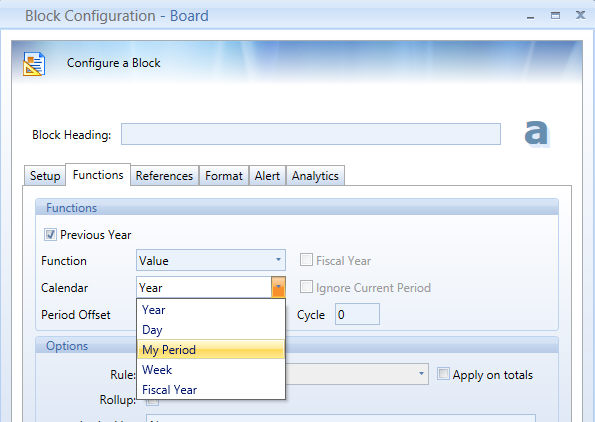
It is now possible to define a security selection at user account level. This new security Select is additive to the security select define in the Security Profile. This new feature reduces the need to create different Security Profiles for users that differ only in the Selection range.
To add a security Select on a user account, click the new Select icon found on the Users panel of the User's account management window, as shown in the following picture.
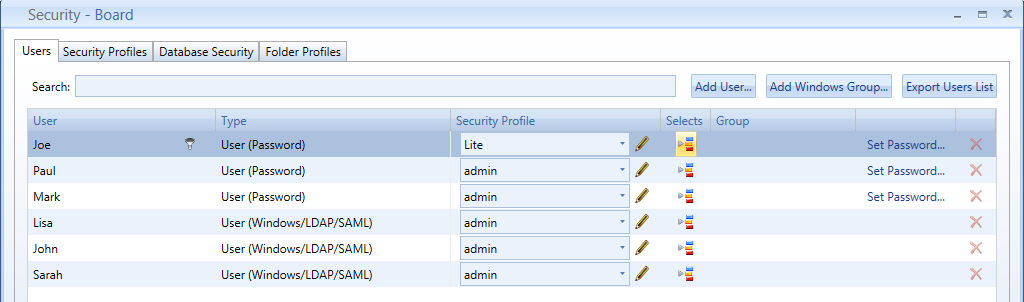
It is now possible to read text files containing double-byte characters (for example japanese or chinese) which are in ANSI encoding format.
In previous version, double-byte languages cloud only be loaded from files in UTF-8 encoding. Text files with ANSI encoded files can be loaded through a DataReader or Data FastTrack. Note that, unlike UTF-8 and other encodings, ANSI encoding does not refer a specific code page, it is a generic definition that uses the default code page of the operating system. For this reason, reading a file with double-byte characters on different computers could lead to different results depending on the default code page. To know what is the default code page of your system, open the command prompt and type the command chcp.
It is now possible to protect the Board Log files through encryption.
To activate encryption of the log files, open the Board Server Configuration program, go in the Security tab and enable the check-box and type your encryption pass-phrase as shown in the picture below.

Notes!
The pass-phrase is also necessary to de-crypt the files, make sure you keep a safe copy of your pass-phrase accessible only to authorized personnel.
Once the encryption is enabled, the prefix "encrypted" is added to the file name: for example the log file Login.log becomes encryptedLogin.log
The encryption pass-phrase is saved locally on the server using DPAPI encryption.
To de-crypt the log files you may use the utility program BoardLogDecrypter.exe which is found in the folder
c:\Program Files\Board\Board Server\Tools\BoardLogDecrypter
The syntax of the command to de-crypt a log file is the following:
BoardLogDecrypter EncFile="[Encrypted File]" DestFile="[Destnation File]" Password="[Password]"
EncFile: the encrypted log that you want to decrypt
DestFile: The destination file that will contain the Decrypted Log
Password: the password you set up in the step before.
Note that the de-crypter generates a new file in clear text without altering the original encrypted file.
Transporter Tool now allows changes in production with no loss of comparability, for further details check the transporter page
Dataview Summary Algorithm has been enriched with some statistical functions: the Total of a column can show the Average, Standard Deviation, Variance, Maximum, Minimum value or count of the values in the column.
Dataview: In a Layout having two or more entities by Row, it is now possible to hide the entity name in the groups row. This option is configured from the Graphic Options menu of the Dataview object.
Layout: it is now possible to use the dt() function in layouts and Nexel formulas having more than 26 blocks.
Layout: a malfunction that was causing some layouts to fail executing after upgrading from version 9 to 10 has been resolved.
Layout: cases of very large Layouts having several entities by row with very large number of members, can now be executed by setting the server parameter "Rows Upper Limit" to -1. Note however than setting this parameter to -1 can potentially generate an out-of-memory exception on the server.
Datareader: The datareader logs have been improved showing more details in case of exceptions. In case a record is rejected the log file now indicates the field that caused the exception.
Language: The user interface of Board is now available also in Korean and Turkish languages.
Web: a malfunction of the drill-through function which was not inheriting the correct Layout selections has been fixed.
Web: when exporting to XLS format from a drill-through window, the columns of the MS-Excel file are formatted applying Excel's Text data-type for entities and text cubes and Numeric for numerical cubes.
Web: Waterfall Charts can now handle multiple series.
Web: Unbalanced hierarchies are now supported by the Dataview object.
Web: It is now possible to open on multiple tabs of your browser, the same Capsule screen and work independently on each of them (using different Select, Drill-down, data-entry and so on).
Web: a malfunction of the ionic.zlib dll has been resolved;
Web: Users cloud sporadically be logged out automatically after a short period of inactivity, this issue has been resolved;
Web: The DataView object now supports Row Formats borders.
Web: it's now possible to use the link DataView function that synchronised scrollbars of two or more Dataview objects on the same screen.
Web: The DataView object now supports Circle alerts. On totals, the circle alerts are now shown as small pie charts and a tooltip appearing when hovering the mouse on the pie indicates the number of alters in the group.
Web: The DataView object now supports the collapse feature of the dataview.
Web: The DataView object now supports the Tooltip By feature.
Web: A malfunction occurring over slow connections and affecting screen with Folders has been resolved.
Web: The Heatmap object gradient was different from the gradient shown in the Windows client, now the two are the same.
Web: A malfunction occurring on screens contiaing the Timebar object and causing an error has been fixed.
Web: A malfunction occurring when making a Selection on the first column of a dataview has now been fixed.
Web: The "open capsule password" feature is now supported in the web environment.
Web: When trying to access directly through URL a screen of a capsule for which "Hide screen list" is enabled, the user is redirected to the home page of the capsule. This has been implemented to avoid free navigation across screens on Capsules having "Hide screen list" enabled.
Web: The Chart legends appearance has been made consistent with the appearance in the WindowsClient.
Web: Pressing the F5 function key of the browser to refresh a page, reloads the current Capsule screen retaining the user's selections.
Web: Chart markers rotation feature is now supported.
Web: Chart multiline axes are now supported.
Web: Chart Hide zero feature has been enhanced.
Web: An issue with BLOB cube visualization and dataentry has been fixed.
Web: Data-entry with Pattern based allocation is now supported.
Web: An issue with the trackball of cartesian charts has been resolved.
Web: A malfunction of the Label object occurring causing the text to overlap other objects has been resolved.
Web: The transparent background setting of the DataView is now supported.
Web: The Circle style option of the Cockpit object is now supported.
Web: The drill-through window can now show click-able URL links.
Analytical Functions have been enriched with the "Median" and "Median not zero" (median excluding zeros and nulls) functions.
SAP Datareader: A malfunction occurring when reading a field name containing double quotes character, has been fixed.
Dataflow concurrency: an issue occurring when multiple users were launching multiple Dataflows exactly at the same time could lead to a lock, has been resolved.
Dataflow: the calculation method using High Performance mode has been extended to cover additional cases.
Replicate entity: a malfunction occurring on cubes having more than two replicated entities has been fixed.
Excel Add-in: the macro function for save undo mode has been fixed.
Excel Add-in: Export of a Dataview to Excel now supports the wrap text option of the column headers.
Excel Add-in: Headers of a flattened Dataviews having two entities by column are now displaying also the second entity member's name.
Timebar: the Timebar object was throwing an exception when used in conjunction with a custom time entity, this issue is now resolved.
Cockpit: a malfunction of the Clockpit object showing incorrect values has been resolved.
Break: a malfunction of the "Break" function of the Task Manager which allows an administrator to interrupt the execution of a request running on the server has now been fixed.
SAP Datareader: A malfunction occurring when reading a field name containing double quotes character, has been fixed.
Drill: it is now possible to limit the list of drill-down entities also on objects different from the DataView.
Export: a malfunction occurring when exporting to Excel a flattened Dataview with alerts has been resolved.
Concurrency: a malfunction occasionally occurring when executing concurrently a Clear cube and a Dataentry and which could lead to a corruption of the sparsity has been resolved.
Concurrency: cases where the execution of a very large Layout could cause the interruption of a Dataflow have been resolved.