Sharing a Presentation
This topic describes how to share a Presentation within Board and all available options.
Presentations can be shared with other or all Board users in a single Platform: Presentations shared this way can be viewed only within Board.
When you share a Presentation you've created (i.e you are the Presentation owner), you can choose to grant editing privileges to other users or not. If you do, users you have shared a Presentation with will be able to access it in Edit mode, share it with other users, and even remove editing permission for other users, except the Presentation owner.
The Presentation owner always has full access to the Presentation and no other user can revoke his/her editing privileges.
Your security profile is always applied to Presentations and that applies to every other Board user, which means that different users might see different data on the same Presentation based on their security profile.
To share a presentation in Board, proceed as follows:
- Open the desired Presentation in Edit mode and click the share icon (
 ) in the Top Menu
) in the Top Menu - In the pop up window, choose who you want to share the Presentation with:
- Select a user from the dropdown and click the plus icon next to it. The user is instantly added to the underlying list of users who can access the Presentation
- Check the "EDIT" checkbox next to each user to grant the user editing privileges
To remove a user from the list, hover over his name and click the X icon next to the checkbox.
-
Click "SAVE" to share the presentation with the users you selected
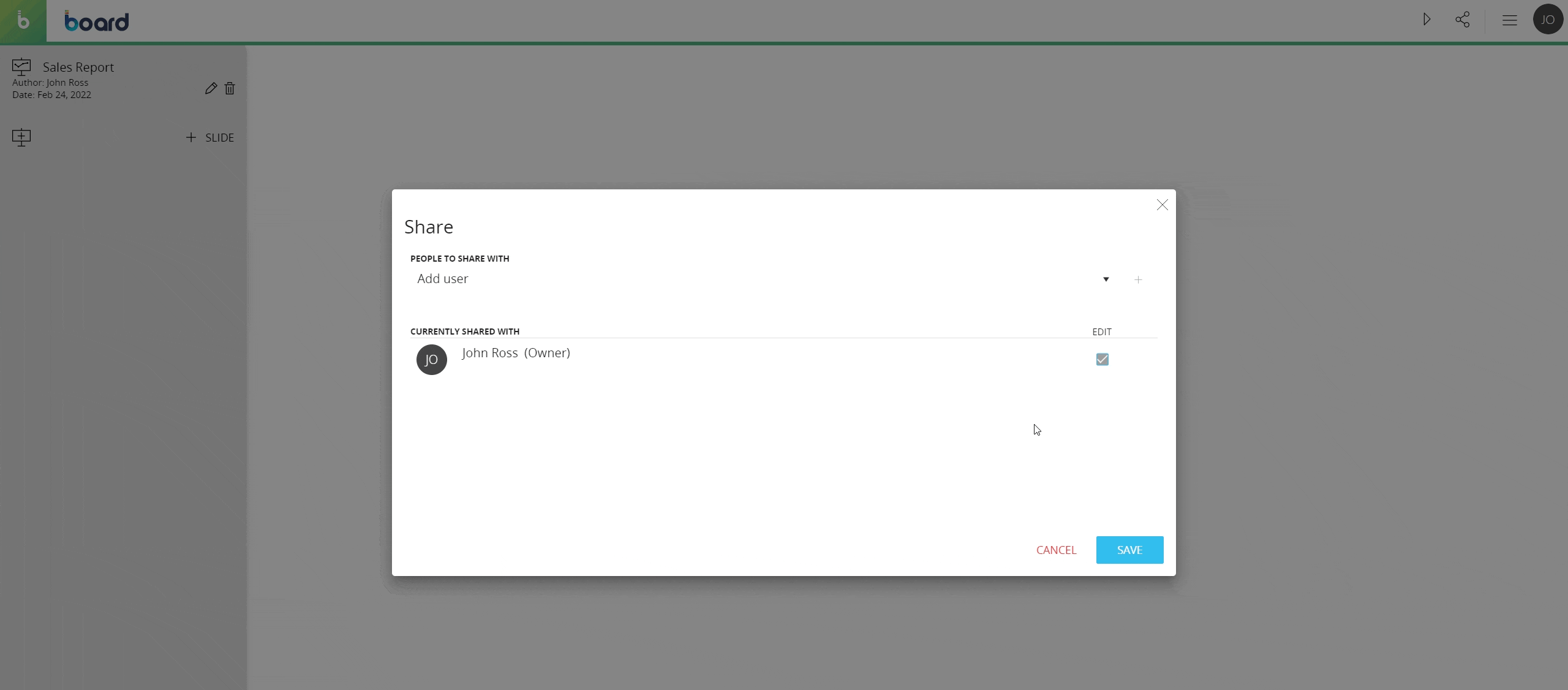
To share a Presentation with all Board users select the option "All users" as shown below.
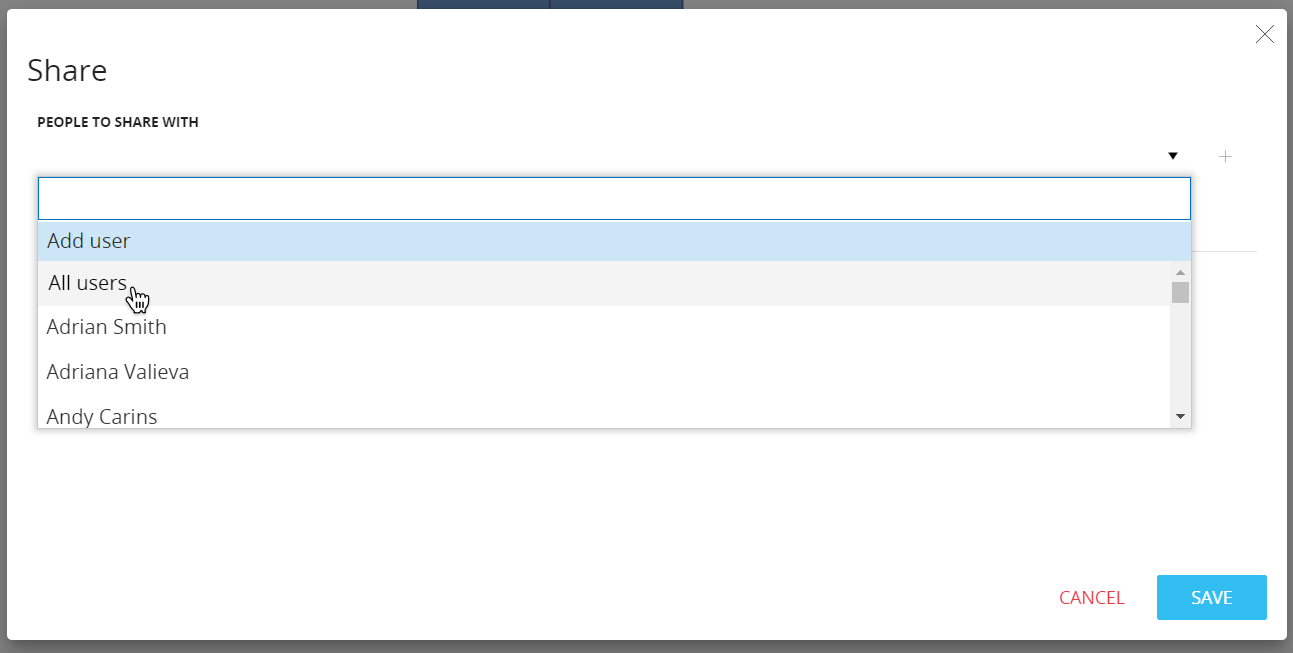
When you share a Presentation with other or all users, they will receive the following notification message in Board. If they're offline, they will get the notification message as soon as they log into Board.
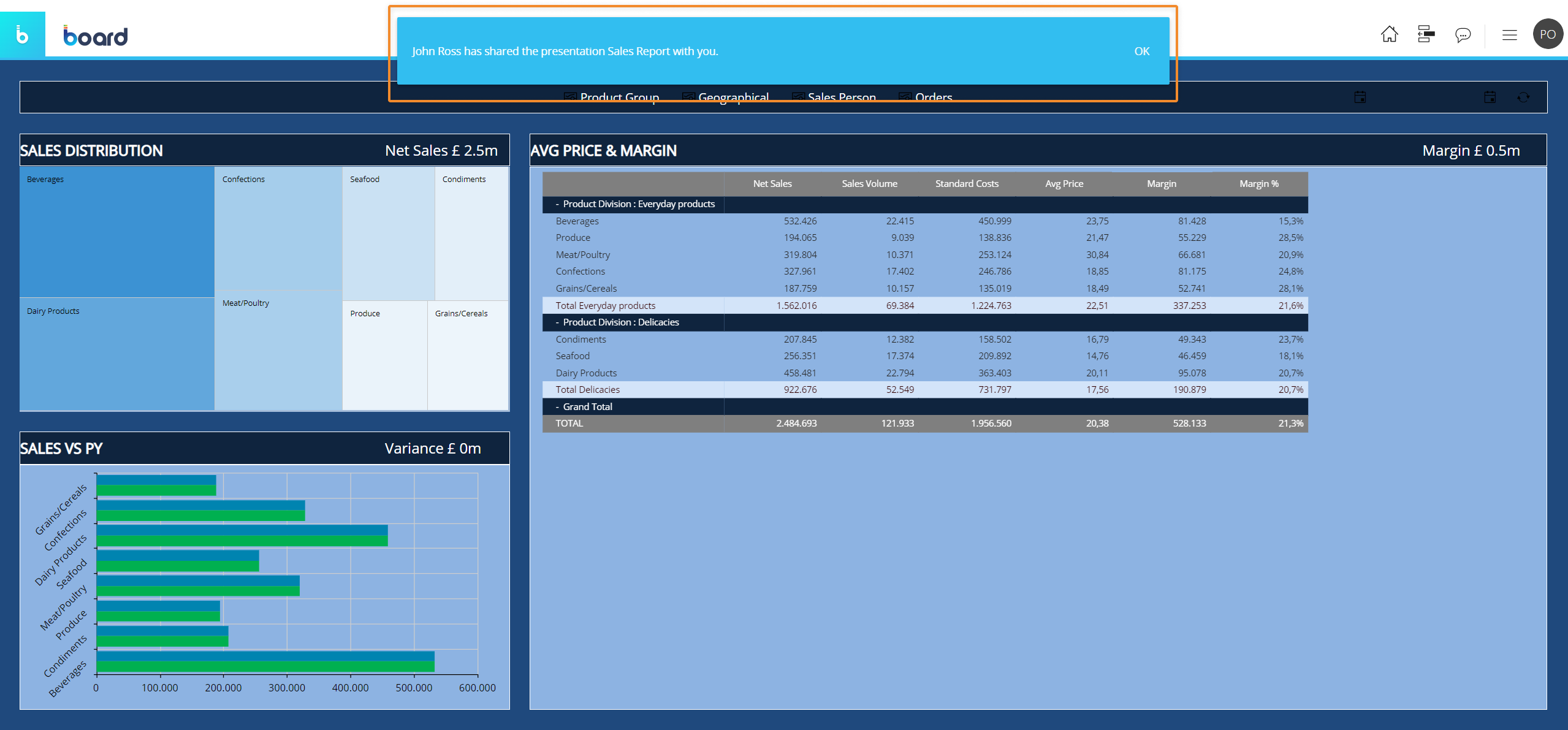
Multiple users working on the same Presentation
When two or more users are working on the same Presentation, the following scenarios apply:
- They can add Slides at the same time
- They can apply changes to the same Presentation at the same time. When this happens, the last save will overwrite the others, regardless of Security Profiles
- If a user creates a Slide (without saving it) and another creates another Slide with the same title, they will both be able to edit and save it, but only one Slide will be added to the Presentation and the last save will overwrite the previous ones
Learn more:
- About Presentations
- Presentations workspace
- Edit and Play mode
- Creating a new Presentation
- Playing a Presentation
- Copying, Deleting, Renaming a Presentation
- Exporting a Presentation