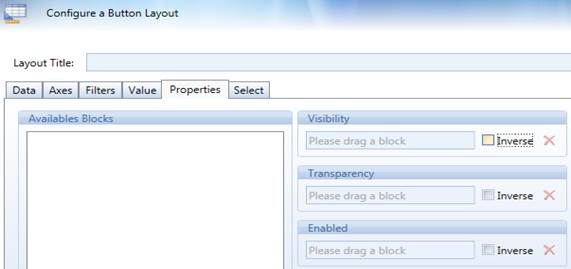
On the Button and Label object layout, the Properties Tab can dynamically define some format and interaction options.
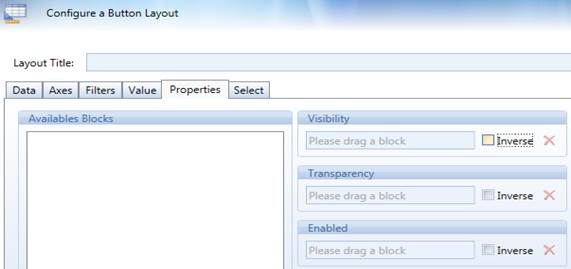
Visibility: can be 1 or 0. If it is zero (0) the Button/Label disappears
Transparency: a number between 0 and 100 determine the transparency rate of the Button/Label. A lower value creates a higher transparency.
Enabled: if it is zero (0) the Button/Label can’t execute any Action
The Button/Label must have a Layout. The available Blocks in the Properties Tab are the Layout blocks. Drag and Drop the Block in the right textboxes.
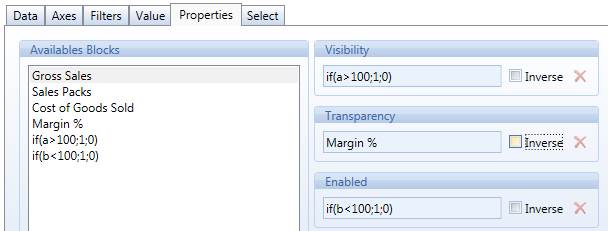
In the sample above :
· Visibility: The Button/Label is visible only when Gross Sales are greater than 100
· Transparency: The Button/Label Transparency depends from the Margin%
· Enabled: The Button/Label can execute actions only when Sales Pack are lower than 100
Ticking the Inverse check-box reverses the conditional algorithm.
It is possible to combine the properties.
Additional Settings
Two additional shortcuts are available in Button/Label Setting Tab:
· Refresh Screen: it executes the Procedure Command Refresh Screen (More Tab)
· URL: it opens the URL addresses with the associated Program. Some sample:
o C:\Board\Database opens such Folder
o www.board.com opens the Web Page with Default Web Browser
o mailto:support@board.com creates a New Mail with the Default Mail Program
Action Value
It is now possible to trigger different Actions in a Button/Label object:
· Go To Screen
· Run Procedure
· Open an URL address
Create in the Button/Label Layout a conditional block that outputs the Screen name or the Procedure name or the URL address.
Drag and drop the block in the Action Value textbox in the Value Tab. A Show Value block must be set.
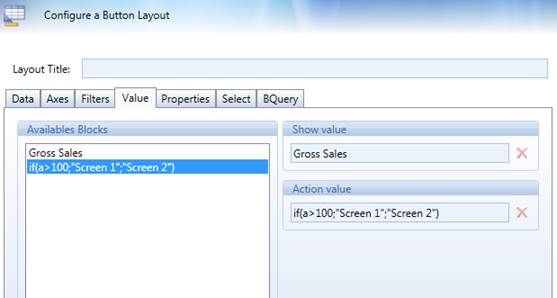
In the sample above if Gross Sales are greater than 100 the Button, when clicked, opens the Screen 1, vice-versa the Screen 2.
Define the block as a TEXT algorithm.
In order to Activate the Action Value Property, in the object Settings choose one of the available action (Go To Screen, Run Procedure, URL).
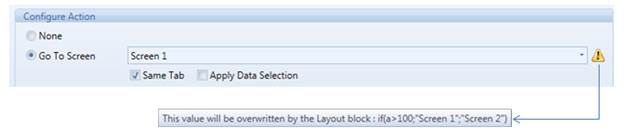
When such Option is active in the Default Go To Screen, Run Procedure or URL setting a Warning highlights that the Default Option can be overwritten by the Action Value setup.
The Nature of the Action (Go To Screen, Run Procedure, URL) depends from the “Configure Action” setup of the Button/Label.
In the Settings it is possible to choose an action (go to screen, procedure or URL) which is different from the ones defined within the layout algorithm.
It is possible to include in the Button URL Property the Command Open SAP GUI (sapshcut.exe).
The syntax to open SAPGui is as following:
[Path\]sapshcut.exe -system=C20 -language=DE -client=001 -user=Peter -command="se38" -type=Transaction -title="Run by BOARD"
-user=userid (SAP System User Identification , the Default is the Windows user ID)
-pw=password (Password for the SAP System User)
-language=E (Language for Log on the SAP System)
-system=NNN (SID of the SAP System to connect to)
-client=NNN (Client SID of the SAP Sytem to log on to)
-command=”se38” (Transaction or Function to be executed)
-type=Transaction (Type of command used like transaction/report/systemcommand)
-title=”started by BOARD” (Title displayed in shortcut logon dialog)