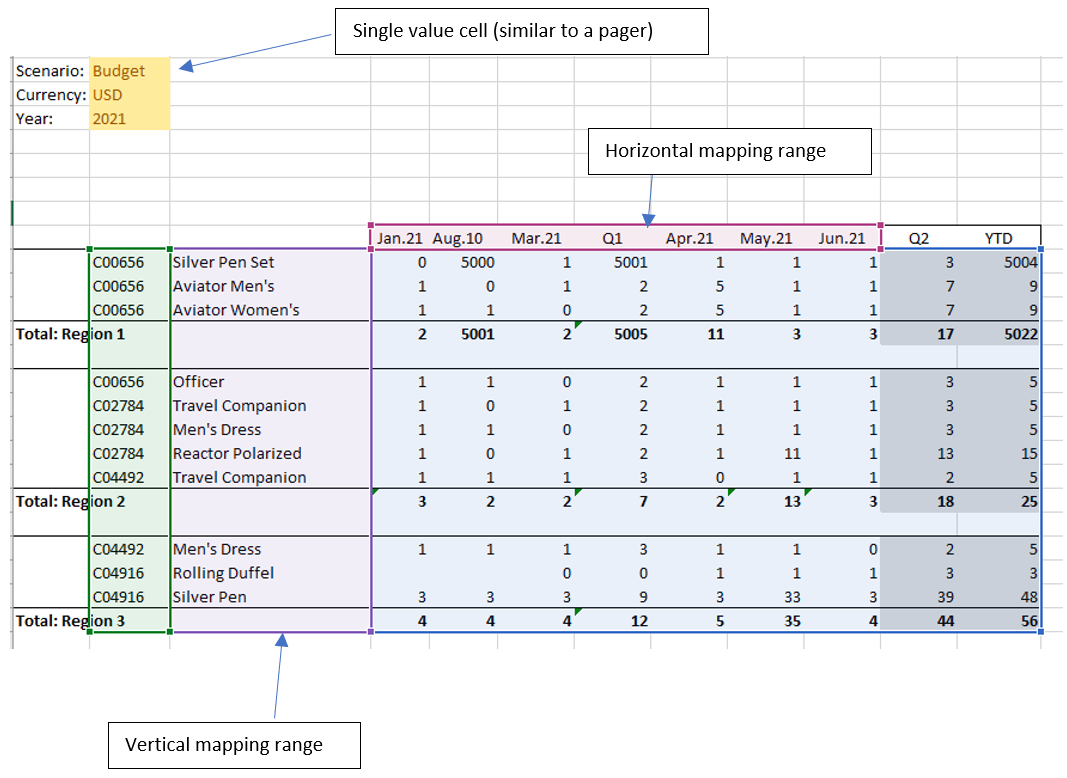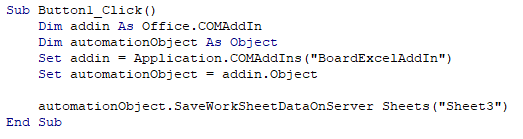
The Board Excel add-in now includes a new function that allows you to quickly import data from an Excel table to a Board layout.
The news function is called MergeMappingDefinition and it transfers data from a source cell range to a target cell range connected to a Board layout.
This function instructs the Board Excel add-in about a data mapping between a source data range and a Board layout as a target.
To use it, proceed as follows:
The coordinates mapping needs to be defined following the columns order in the target Board layout.
The target Board layout needs to be flattened and the data entry must be enabled for data blocks involved in the process.
The Excel sheet must have the “Save/Undo Mode” option switched on.
The mapping function can manage only one horizontal mapping range and it must be the last argument in the function. Please, set up the target Board layout accordingly.
If no row is found on the target Board layout the source cell value will be skipped.
If the source cell contains no value, the function will write a 0 in the target cell.
This process can be triggered also from a macro using VBA: it will be triggered when the save function is called (see the code sample below).
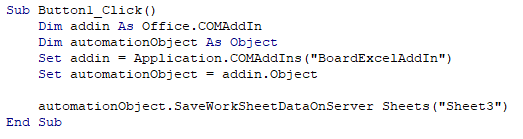
Function Syntax:
=MergeMappingDefinition([SourceDataRange]; [TargetDataRange]; [MappingRange]; [MappingRange];[single horizontal mapping range])
Data mapping example:

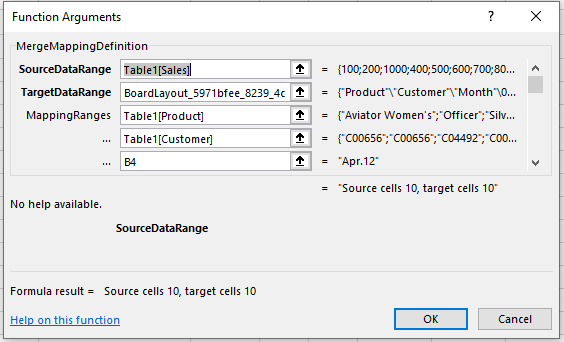

After the definition of source and target, you'll have to select mapping ranges in the exact same order of the columns in the target Board layout.
In our case, the order must be:

You can map single cells, vertical and horizontal ranges (you can define only one horizontal mapping range and it must be the last argument in the function).
Here's an example: