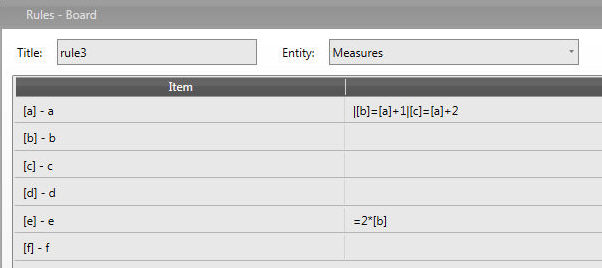
A reverse rule is a rule which specific syntax enables the capability to trigger multiple data saving on several items.
The Reverse Rule is recognized when the formula is preceded by the "pipe" symbol ( | ). Reverse Rules can coexist with simply Rule in the same Item Rule definition.
Let's consider the following sample :
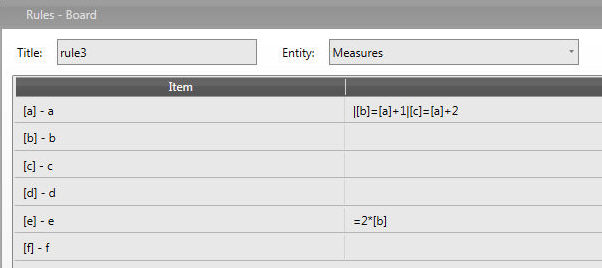
As we input any figure for item [a] items [b],[c] and [e] are calculated and saved like a+1 and a+2 respectively.
This action is analogue to the following simple Rule but data for items [b],[c] and [e] are calculated and visualized but not saved.
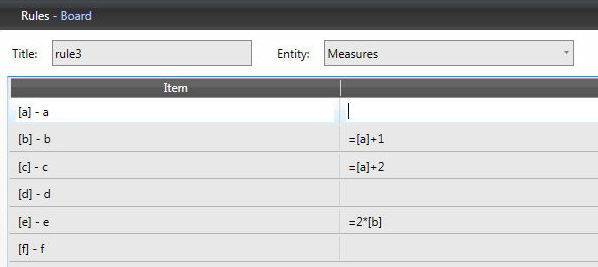
Note
We can have unlimited number of reverse calculations in the same item row
We can use reverse rules in combination with simple rules; simple rule must precede Reverse Rules.
Let's discuss the following sample :
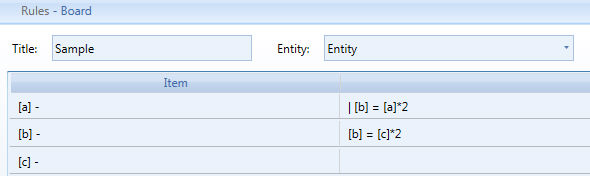
The Saved Data in item [b] is equal to the double of [a] Data
The Visualized Data in in item [b] is equal to the double of [c] Data
Attention ! There could be a misalignment between Saved Data and Visualized Data.
The Reverse Rule are executed from left to right. These two Rules provides different results :
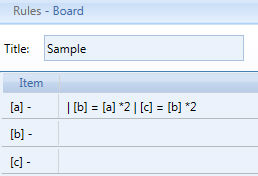
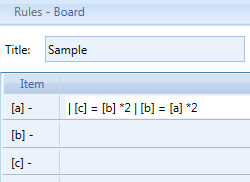
(rule 1) (rule 2)
Rule 1 : If [a] = 10, then [b] is 20(the double of [a]) and then [c] is 40 (the double of [b])
Rule 2 : If [a] = 10, then [c] is 0([b] is still zero !) and then [b] is 20 (the double of [a])
Note
The result of the Rule calculation is visible after you click on the Save Data Icon unless the Screen property Data-Entry Simulation is activated. Refreshing the Screen resets the Data