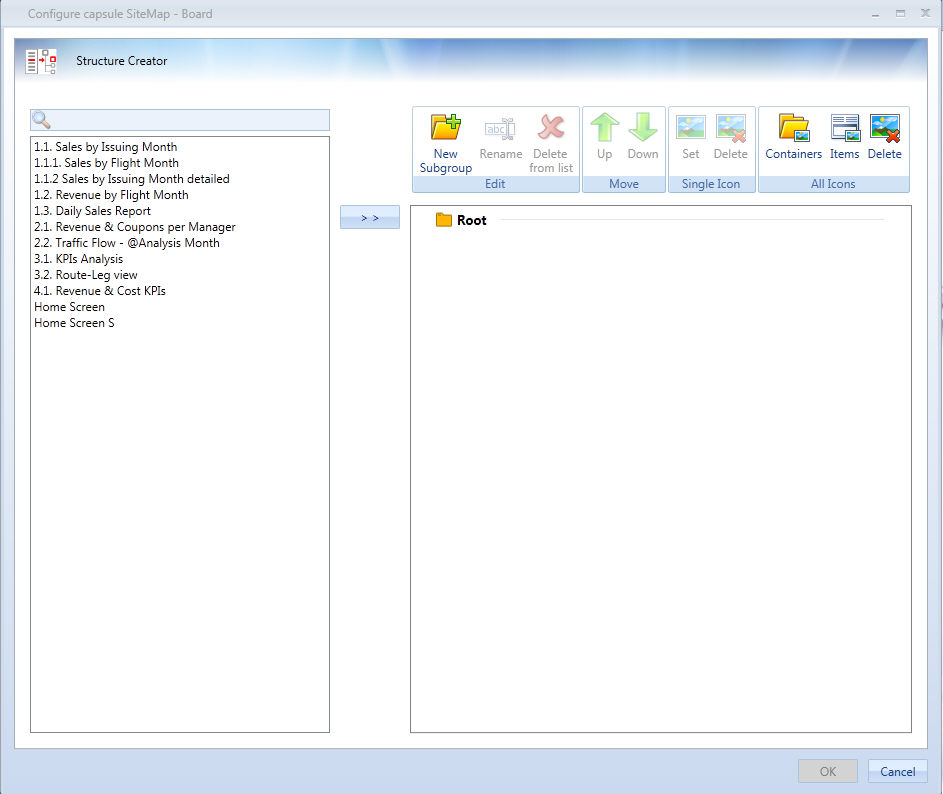
Menu Object is new Board object that can be placed into screens and masks to allow a better navigation inside the capsule and among Capsules.
Before putting a Menu into a screen, we need to configure Caspsule Sitemap.
The sitemap is a hierarchical definition of the screen inside a capsule or, in other words, the capsule's table of contents.
In capsule properties click on Configure Capsule Sitemap, a structure creator will be prompted:
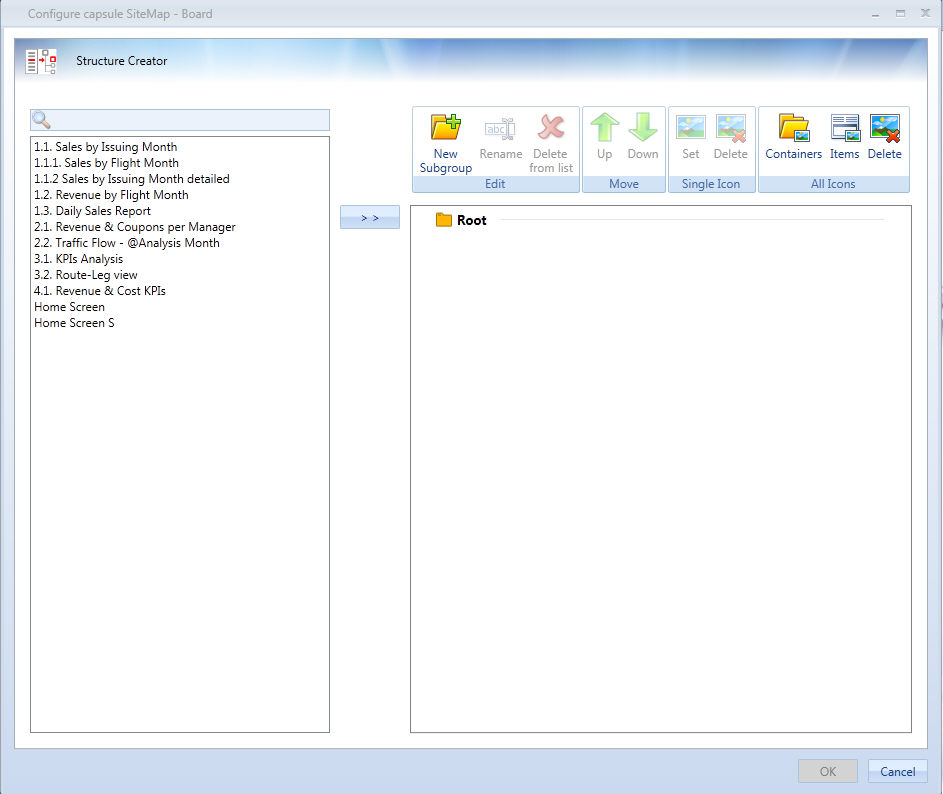
A list of all the screen will be shown in the left box, the right box will be used to create a folder structure among the capsule screens.
Screens can be moved from left to right with a simple "Drag and Drop", sub-folders under root can be created with the "New Subgroup" button in the top menu.
A screen can be moved into a folder with a "Drag and Drop", a screen can be excluded from the Sitemap but can also result two or more times in it: just put the same screen under different sub-folders.
The list below describes the commands upon the second block.
New Subgroup: inserts a subfolder inside the selected folder;
Rename: renames the folder;
Delete from list: removes the folder or the screen from the menu;
Move Up: moves the selected folder or screen up;
Move Down: moves the folder or screen down;
Set single icon: changes the selected screen or folder icon;
Delete single icon: removes the selected screen or folder icon;
All icons containers: set up a default icon for all the folders;
All icons items: set up a default icon for all the screens;
All icons delete: removes all the default icons.
Just like every other object Menu has his own graphical configurator:

You can format Root Groups, Subgroups and Items with it.
We won't go through those settings, we will focus on Menu distinguishing features, summarized in the following picture:
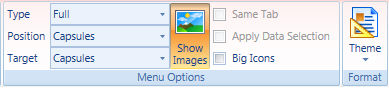
Full menu will show all the screens and folders under the Position folder in a flat horizontal list:
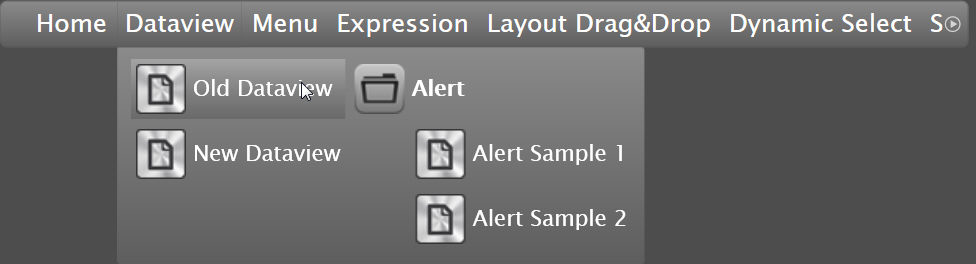
Clicking a screen in this list will send you to that screen, clicking a folder will show a list of all the screens and subfolders under it.
Same logic of the full menu, but with a vertical list in Accordion style
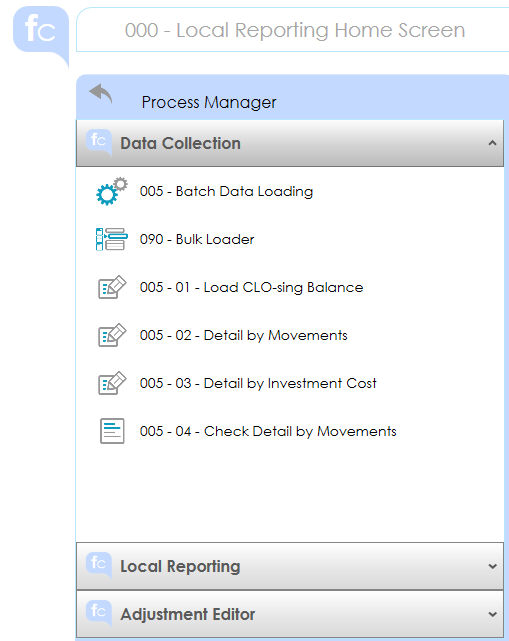
Shows all the Screens in the Position folder in a flat list either horizontal or vertical, it ignore any subfolder hierarchy.
A "Windows explorer" style menu, allows you to select the folder or screen in a drop-down list, if a screen is selected you will be redirected to that screen, if a folder is selected it will be kept into the menu and its screen will be shown in a drop-down list.
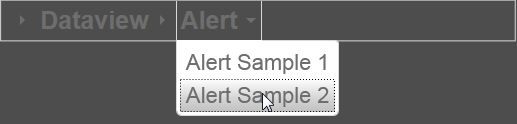
Position will allow you to select the Root folder of your Menu, all the upper and same-level folders will be ignored in the menu.
Screens: The Menu will allow you to navigate into the capsule, following the capsule Sitemap.
Capsules: The Menu will make you navigate through different capsules, following Board\Capsule folder structure.
Note:
The capsule list displayed to the user is profiled upon the user's security. Therefore the capsule menu will show to the user only the list of capsules and folders authorised as per his security profile.
Select one of our default themes if you don't want to customize Menu format.
Same Tab: if flagged, it won't open a new tab when redirecting to another screen;
Apply data selection: if flagged preserves current screen selection to the next screen;
Big Icons: increases icon size;
Show Image: shows/hides images previously set into the Sitemap.