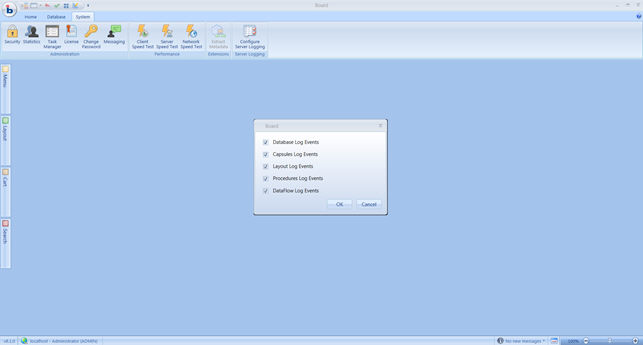
Each Board database has a log file, stored in the Board\dataset\Log directory, named with the name of the database and extension LOG. The database log file contains information on database design and database update actions such as: definition of new entities, input of new entity members, definition of new InfoCubes, execution of the database, execution of datareader and dataflow, changes in relationships and so on. The database log file can be opened with a text editor from the Board\Dataset\Log directory or viewed from BoardClient, clicking the Log icon located on the Database Ribbon bar.
Log functionality is based on a multi-level logging system. It can be accessed by clicking on Configure Server logging button on tab System:
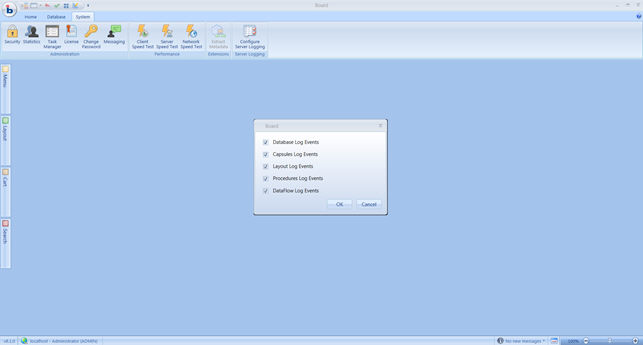
Activating/Deactivating a checkbox will change logs’ level details.
Affect logs written into file …\Dataset\Log\HBMP_<DBNAME>_<CurrentDay>.log
If active, enable logs on …\Dataset\Log\ Cpsx_<CurrentDate>.log.
Affect logs written into …\Dataset\Log\ Cpsx_<CurrentDate>.log. Tracks operations like Layout refresh, dataentry and so on.
Affect logs written into …\Dataset\Log\ Cpsx_<CurrentDate>.log. Tracks procedures run.
Affect logs written into …\Dataset\Log\ Cpsx_<CurrentDate>.log. Tracks procedures run.
Track all changes/update performed on Database. They can be found into following path:
- <BoardPath>\Database\DBNAME.hbmp\Common

They are named DbChanges.log e DbChangesDetail.log
DbChanges tracks all change performed on database. Log’s structure is made up of :
<DATE> <Timestamp>
Eg: DbChanges.log
20130625 09:36:19
20130625 09:37:38
20130625 09:38:40
20130625 09:39:03
20130625 09:39:23
20130625 09:39:46
20130625 09:40:06
DbChangesDetail tracks and provide further details regarding following activities:
Log’s structure is made up of :
<DATE> <Timestamp> <Action> <User>
Eg: DbChangesDetail.log
20130116 12:49:38 SetOdbcProtocol Administrator
20130116 12:49:45 SetOdbcProtocol Administrator
20130116 12:49:54 SetOdbcProtocol Administrator
20130122 10:44:51 CubeDefine user1
20130122 10:45:00 CubeDefine user1
20130115 10:29:09 EntitiesDefinitionSet Administrator
20130115 10:29:40 RelationDefine Administrator
20130123 09:16:32 SetAsciiProtocol user3
In the Folder \\...Board\Dataset\Log\User the following log files are available.
Login.log : it tracks user’s login attempts providing information on user, timestamp, client device and attempt outcome (succeeded, failed, wrong password etc.)
Tracks all users’ activities:
login/logout
· wrong password
· unknown username
· group not found
· Invalid key
· License not available
Log’s structure is made up of: <Operation> <ClientName> <User> <Date> <Timestamp>
ProfilesCreated.log : it tracks the creation of any new Security Profile (System Tab – Security profile) reporting timestamp and executor information
Log’s structure is made up of: <Date> <Timestamp> <ProfileName> <User>
ProfilesModified.log : it tracks the change of any existing Security Profile (System Tab – Security profile) reporting timestamp and executor information.
Attention! it doesn’t report what has been changed but only that these has been a Profile modification.
Log’s structure is made up of: <Date> <TimeStamp> <ProfileName> <ActivityOwner>
UsersCreated.log : it tracks the creation of any new User (System Tab –Users) reporting timestamp and executor information
Log’s structure is made up of: <Date> <TimeStamp> <UserCreated> <ActivityOwner>
UsersModified.log : it tracks the change of any existing User (System Tab – Users) reporting timestamp and executor information.
Attention! it doesn’t report what has been changed but only that these has been a User modification (e.g. attribution of a new Security Profile).
Log’s structure is made up of: <Date> <TimeStamp> <UserCreated> <ActivityOwner>
It is possible to track which items of a given entity have been visualized by any user. The log reports the username, the timestamp and the list (tab separator) of the entity items plus the info-cube of layout and/or screen under investigation.

Since this log can be high resource consuming it is suggested to activate it on demand.
How to activate the Log Tracker :
· Open (or create) the folder \\...Board\Database\db_name\Common
· Create the file DbOptions.txt
· Edit the file as following : Trace: entity_name
In the \\...Board\Database\db_name\Common Folder a Daily File DbTrace_yyyymmdd.log is created.
Since the Log file is in the Database Folder it is suggested to remove it regularly to avoid any impact on the Database Back-Up process (its size can become significant).
The Log is triggered under the following conditions:
· The Entity “under” tracking must be in the Layout Axes (by row or column) or it must be in a Pager
· All the active selected items are reported independently from Layout Filters or Hide Zero options
· The Selector Object does not trigger the Tracker
· If you need to track multiple Entities the DbOptions.txt file must edited like
Trace: entity_name_1
Trace: entity_name_2
…
Trace: entity_name_n
When the Entity Item Visualization Tracker is active (see above) in the same Log file is reported the drill through execution. The log reports the username, the timestamp and SQL statement that has been executed.
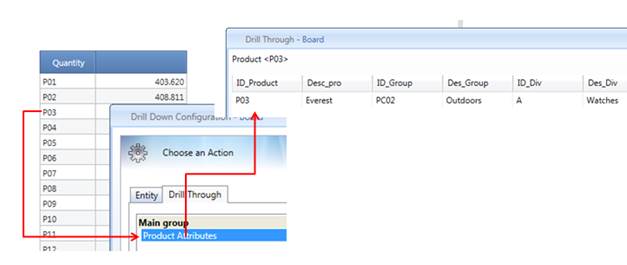
(drill through process)
![]()
(drill through log)
NOTES
The Drill Through execution is now also tracked in the SQL Log but without any information about the executor. The sample above is tracked as:
SELECT *
FROM Products
where Products.ID_Product = 'P03'
Table:Products, Sampled Record:1, Elapsed:16 [ms]
DSN=odbc_name
The log file is stored under this path:
C:\Program Files (x86)\Board\Board WebApi Server\App_Data\log
You can change the Web Server logging level into this configuration file:
C:\Program Files (x86)\Board\Board WebApi Server\App_Data\config\diagnostic.config
Follow the instructions in the file to adjust your logging level