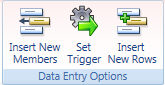
It is possible provide the user of a Capsule the ability to add new rows to an Dataview that definitively means executing Data Entry on combination of dimensions (cells) never used . For example in a Finance Planning Application the user may need to create some Adjustments to existing Finance Transactions . This functionality can be achieved using the DataView object:
add a DataView object on the Capsule screen and open the Layout definition,
set the in the rows of the Layout (By Row axis) the entities which the user should add members to,
set the data blocks of the Layout as desired. Note that the Layout must
contain at least one block with data-entry enabled,
be at physical level : all the dimension must be included in the Layout or in Pagers/Selectors
enable the Flatten Group Data View property
go to the format tab of the ribbon bar and click the icon Insert New Rows , tick the check box "Allow insert New Rows" then execute the Layout
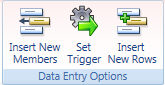
If the Layout has been properly set it looks like following :
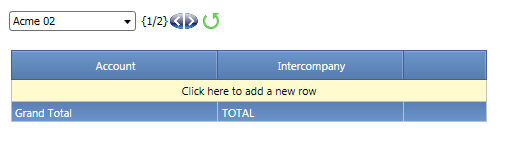
Please note that if I don't select at least one item in the Pager (The Pager Entity is one dimension of the info-cube), the Layout is not executed.
To insert a new row, click like the message which automatically appears as shown in the illustration above, suggests.
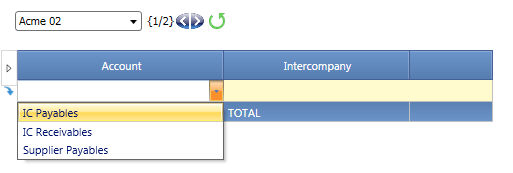
A drop down list provides the Item that can be chosen and which belong to the by row entities.
when you complete all the elements of the row and click enter the row is "moved" at the bottom of the Data-View
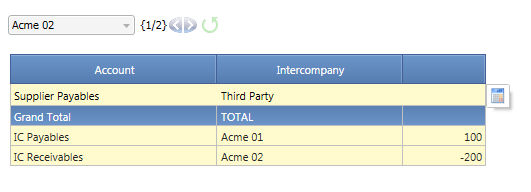
To Save your insertions please click on the Save Icon. Saved Rows Dimension Items Look locked. Valued can still be edit.
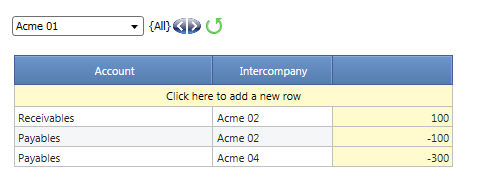
The available items in the drop down list can be given through an info-cube. Non Zero items will be available in the list. The "Configured Based on" info-cube includes conditions given through Screen Selection, Pagers and the chosen item of the Dimension immediately preceding the dimension block you are editing.
Consider the following Sample :
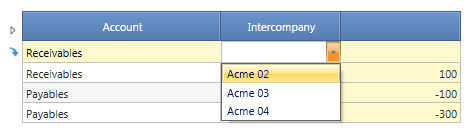 |
The Account is recognized like a strictly intercompany account : the counterpart can only be a Legal Entity of the Group. |
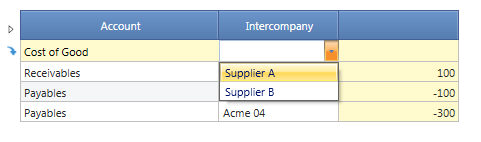 |
The Account is recognized like a third party account : the counterpart can be only third party company (e.g. Supplier) |
To activate this Option per each Dimension which item availability in the drop down list must be conditioned through the selection of items belonging to other dimensions , select in the "Configure Based On" Option the info-cube which non zero cells determines the true/false condition. Of course the info-cube must include all the dimensions that contribute to the choice.
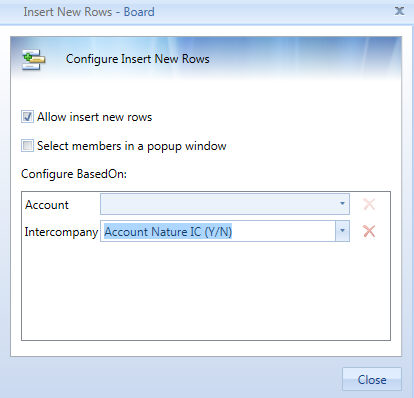
In the sample above the Account Nature IC (Y/N) info-cube is dimensioned by Account and Intercompany only : this means the choice is not influenced by the choice of the reporting unit.
Tick the check-box "Select members in a popup windows if you like to replace the drop down list with a Select popup window.