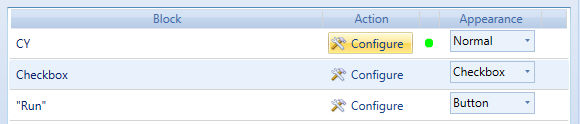
It is possible to link an Action to Cells. The Action can coexist with a different Cell Appearance.
Click on the "Configure" Gear Icon and Select from the available Options :
Entity : clicking on the cell you drill down on the selected entity
Screen : clicking on the cell you drill down on the selected screen in "pop up" mode or opening a new Tab if Option "GoTo Screen" is enabled
Procedure :clicking on the cell you launch a Database or Capsule Procedure. Only one procedure can be linked to the cells of a layout.
Drill Through : clicking on the cell you launch a drill through command
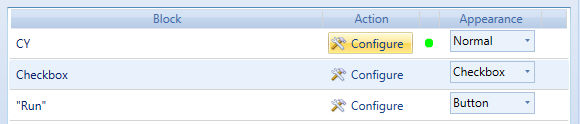
When an Action has been setup in a block a Green Alert is displayed. Actions can be setup in design mode only.
Note
The Action is performed using the Select as a combination of the by Row Item select and by Column Item select if any.
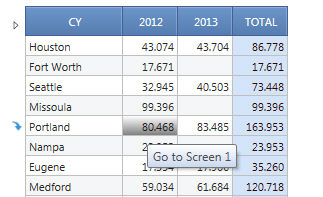
In this sample when you click you open the Screen 1 with a Selection on the City of Portland and the year = 2012.
The Dynamic GoTo Screen facilitates the creation of interactive Menus facilitating the Screen Navigation using text cubes.
In block option configure the block that you want to use as a button to navigate other screens, select the action drill to screen or gotoscreen.
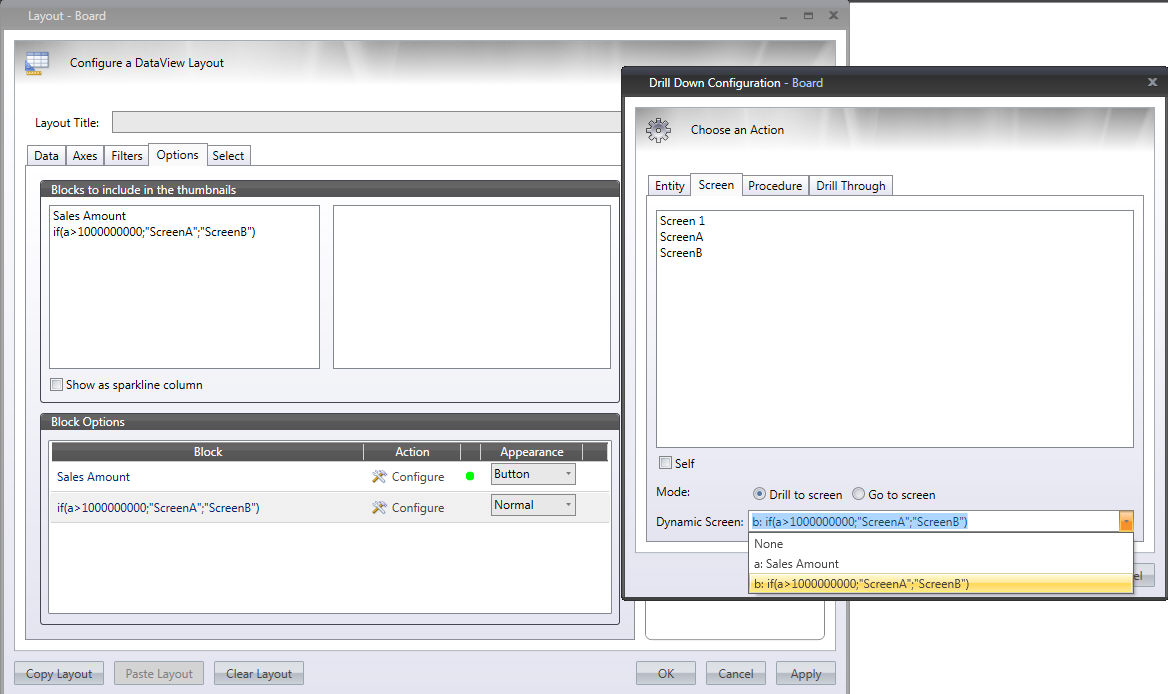
Then select a text cube (it may be an algorithm) that contains screen names in the various rows in the Dynamic Screen drop-down list.
In our sample we set up block b as a drill to screen for block a:
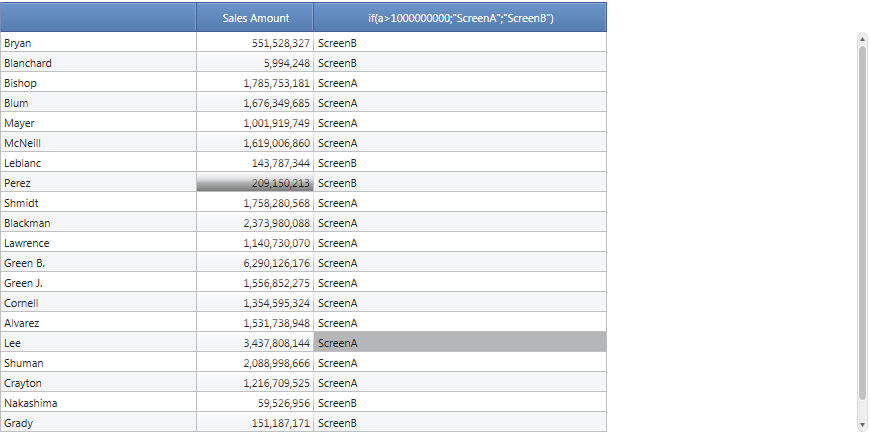
So clicking on "Perez" for example the user open the "ScreenB", clicking on "Lee" opens the "ScreenA"