With the new chat it's possible to immediately share the new insights with a single peer or workgroup, to work together on the same reports through collaborative authoring, and to instantly communicate amongst users.
The final result is a huge step forward in the way in which business users can leverage enterprise data to make smarter, faster and shared decisions.
To enter the chan, just click the chat button
![]()
At top left. You can open the chant in any part of the web client.
A sliding panel on the right will open showing the active chats.
You can click on start new chat to start a new one, or click on the contact list and click on the contact you want to chat with.
You can create groups ticking multiple names and then clicking on create group.
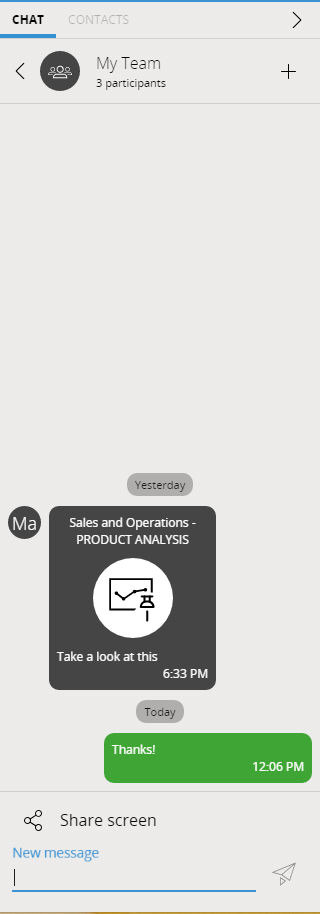
You can also share the current screen you are working on in the chat, people in the chat will be able to navigate to that screen simply clicking the message.
If you get unread messages the chat icon will show also the number of
unread messages ![]()
Note
Chats are saved in a SQL lite database, if you want to save the chat on a different sql database you need to set the connection string in the file C:\Program Files (x86)\Board\Board WebApi Server\App_Data\config\connectionString.config