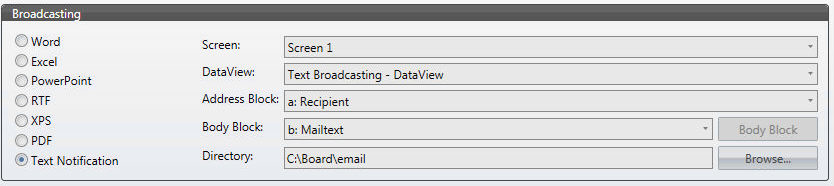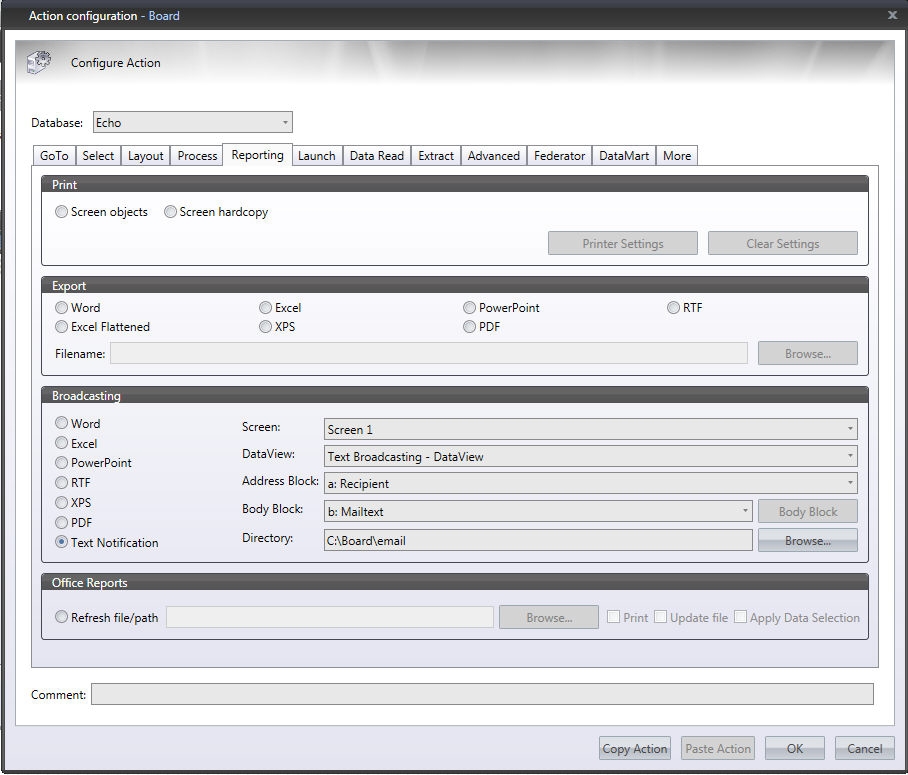
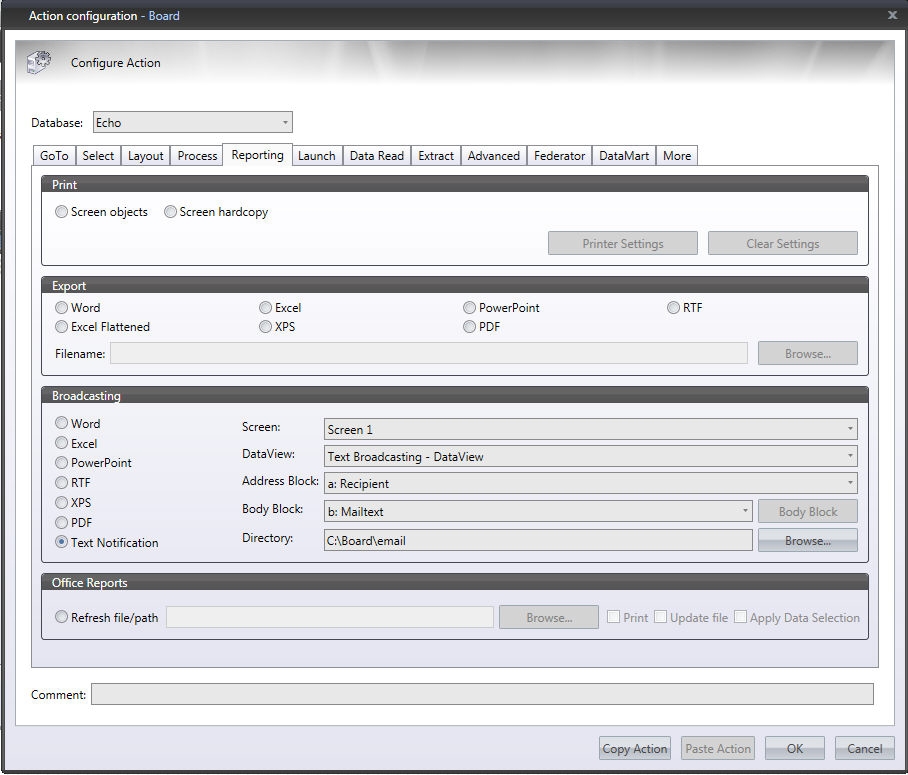
Prints the current screen of the capsule. The following options can be set:
Screen objects: sends all configured objects of the current screen to the printer. The objects subject to being printed are configured in the screen's Print Options panel (see also Board button menu for details on setting the screen printing options)
Screen hardcopy: takes a snapshot of the screen and sends it to the printer, objects are printed as seen by the user.
Exports the data presentation objects (any object for which a Layout is configured) of the current screen to one of the following formats Microsoft Word, Microsoft Excel (included the Flattened option) , Microsoft PowerPoint, Rich Text Format, XPS and PDF. In the Filename field type the name of the output file.
This action allows to send some reports via e-mail as attachments, to a list of e-mail addresses. The reports can be produced and attached to the e-mail message in the same one of the formats supported by the Export function.
To configure the broadcasting, set the following parameters:
Screen: select the name of the screen containing the objects (reports) to send
DataView: select the Dataview which contains the list of recipients: it must be a text column of the Layout.
E-mail block: select the text block of the previously selected Dataview which contains the list of e-mail addresses.
Message body: type the body of the e-mail.
Directory: directory to which the exported reports are output before being send via e-mail.
Note:
Broadcasting action uses a mailer program (mailer.exe) provided by Board and installed in the directory where Board Client is installed. To configure the SMTP server and other parameters, open the Board Client Options panel and go to the Broadcasting menu option.
To use the Broadcasting function create a Capsule screen containing
The reports (dataview, charts, gauges..) that will be sent to the recipients in the form of an e-mail attachment.
One DataView object where the entity by row identifies the recipients; one data column must contain the e-mail addresses of the recipients. You may use either a text cube or a calculated column where the formula returns a text string producing the desired e-mail address. This DataView may be (and generally should be) defined Master, so that the data sent to users is limited for each individual recipient.
When the Broadcasting procedure is executed, the selected screen is exported to the chosen format (XLS; DOC, PPT or RFT), one file is created for each occurrence of the entities set by row in the DataView (i.e. each recipient).
The data presentation objects on the screen are executed and if the DataView has the Master option enabled, the layouts are refreshed for each individual row of the DataView. For example if the DataView contains the list of Salesman then all reports will be executed with a restriction on the Salesman and then exported to a file which will be sent so that each salesman receives a report containing its own data only.
If the text column of the DataView contains a text string (i.e. the e-mail address), a file is created (the attachment for the e-mail named like the Screen Name) to the output directory specified in the procedure setup (in the field Directory). Note that this allows to broadcast the report on a conditional basis, for example: if a certain column of the DataView is within a given range, then the e-mail address column is blank and therefore this person will not receive an e-mail or vice-versa the e-mail address column is non-blank only when a certain threshold is exceeded and therefore that person will receive the report.
This action allow to refresh the Board reports (Layouts) contained in MS-Office documents created using the Board Add-ins for MS-Office.
It is possible to
update a single document, by specifying the file name,
update all documents contained in a folder by specifying the folder name (note that sub-folders are not refreshed).
apply data selection :when enabled, the Selection which is active during the procedure execution is applied to the office files being refreshed (overwriting the select saved in the file). If this option is disabled, then the office files are refreshed but the select saved in the files remains unaltered.
When using the second option (specify a folder), it is possible to use wildcard characters to filter and update only the matching documents, for example to update only MS-Word documents starting with the letters abc, type abc*.docx .
The following two options can be set for this action:
Print: sends the document to the printer after having refreshed its content.
Update File: saves the document to disk after having refreshed it.
at least one of the two above options should be ticked when configuring this action otherwise no visible effect can be seen by its execution.
Note
This action can run only if Microsoft Office is installed on the PC where the procedure is executed.
It is possible to send a text notification using a text cube.
Other than the address block, you can choose a Body Block from the dataview.