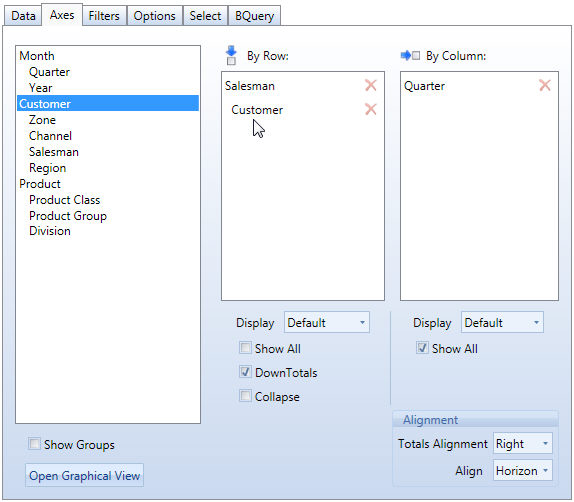
The Axes tab defines the aggregation level of the view, by selecting the entities to display by row and by column.
After the InfoCubes have been selected in the Data panel of the Layout, the Axes panel shows the entities by which the InfoCubes of the Layout are dimensioned.
Click on the desired entity then drag and drop it to the By Row or By Column fields.
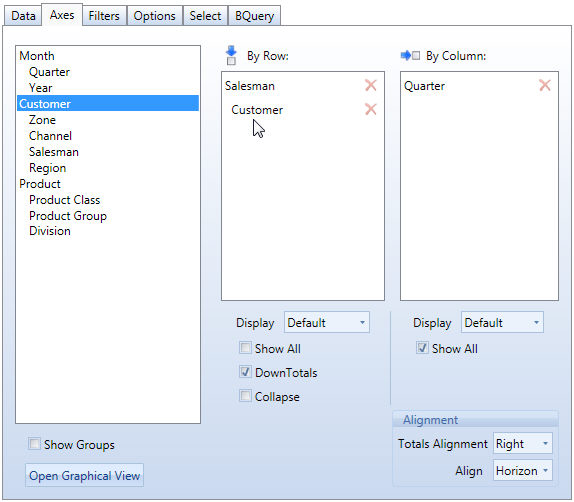
Down Totals. Allows enable or disable the column totals, for all blocks of the layout.
Display. Allows setting what fields of the entity should be displayed: the code, the description or both.
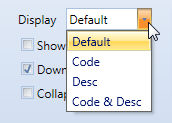
Show All. When enabled, displays all rows or all columns including rows or columns with zero values. By default this option is disabled on rows, therefore by default rows containing only zero values are not displayed.
Collapse. This option applies to a DataView object where two or more entities are set By Row. By enabling this option the row groups are collapsed.
Example of a ollapsed DataView
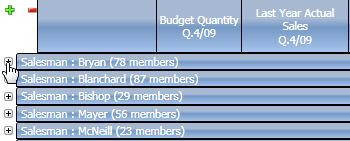
Click on a row to view the details:
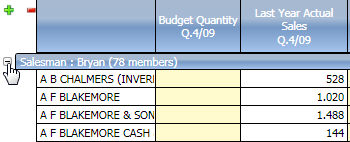
Totals alignment. This option applies to the DataView object having at least one entity by column and provides three options for defining the positions of the row total columns.
Align horizontally or vertically. This option applies to the DataView object. By default, the data blocks are aligned horizontally across columns (column a is the first column, column b the second column and so on), as in the following example of a Layout with two data blocks, Sales Amount and Sales Units and three months across columns which results in a table with six columns.

By setting data blocks to be vertically aligned, the table changes as shown
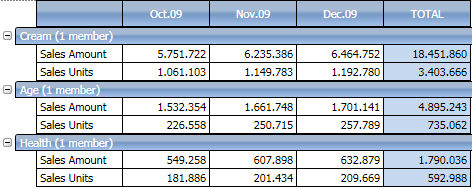
Show groups. This option displays the entities grouped by the Entity Groups defined in the database.
Open Graphical View. Displays the entity hierarchies in a tree diagram.