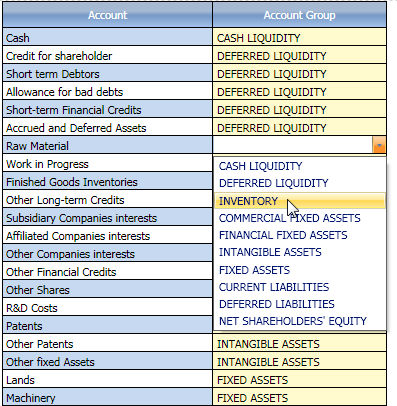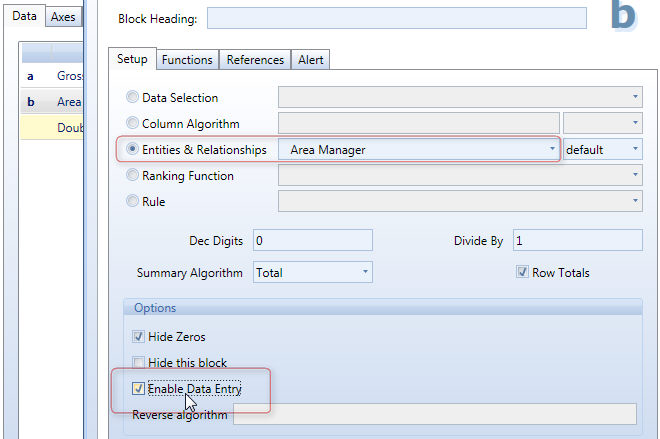
It is possible provide the user of a Capsule the ability to manage the relationships between a child and a parent entity. For example in a budgeting application, the user may need to assign budget customers to area, or in a financial planning application assign accounts to a summarized account group level. This functionality can be achieved using the DataView object:
add a DataView object on the Capsule screen and open the Layout definition
set the child entity in the rows of the Layout (axis By Row)
set the parent entity in a data block of the Layout and tick the Enable Data Entry option as shown in the following example
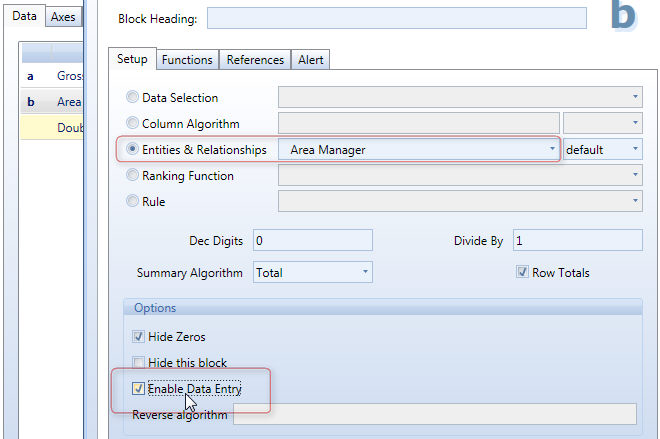
(NOTE: the parent entity can't be placed in the first data block of the Layout, the first data block must necessarily contain an InfoCube. In case you don't want to display any InfoCube, set one InfoCube in block (a) then hide the block).
Execute the Layout.
The parent entity member can be changed: by clicking on a cell a drop-down list will open with the members of the parent entity to choose from.
Select the desired parent item from the drop-down list then click the save icon (or press F9) to save the changes.
Note:
It is important to set in a DataView only direct relationships between a child entity and its parent entity or entities as indirect relationships are automatically normalized by Board. For example if a three level hierarchy exist between Customer --> City --> State, then you should only set in the DataView the management of the Customer-to-City relationship as the indirect relationship Customer --> State is automatically normalized by Board.
The following example shows a DataView which allows the user to assign the relationship between Salesman and Area Manager.
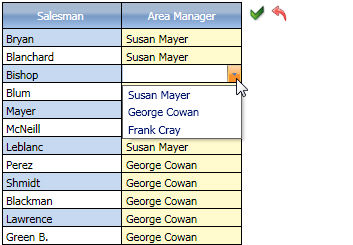
The following example shows a DataView that allows to manage the hierarchical relationship between general ledger accounts and account groups.