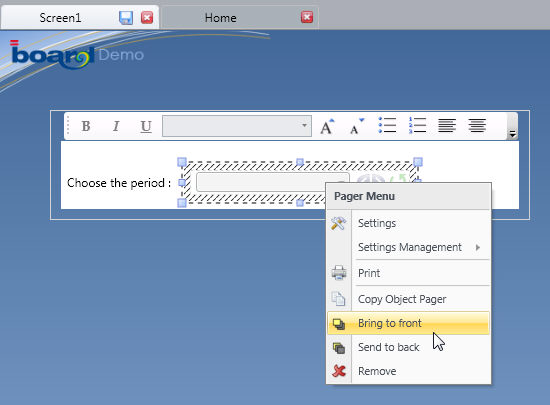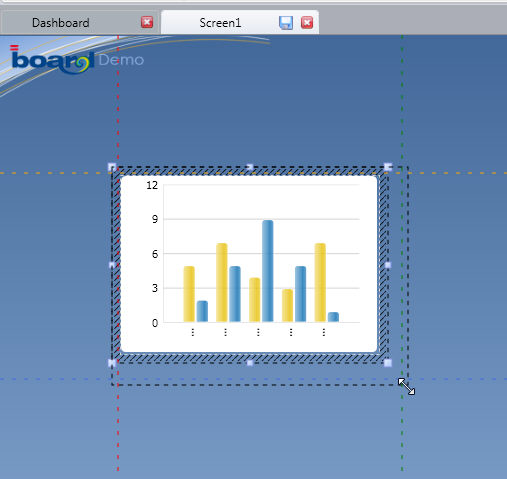
While in design mode,
right click on an object to view the properties and actions applicable to that object.
screen objects can be moved or resized by clicking on the object and moving or resizing the borders.
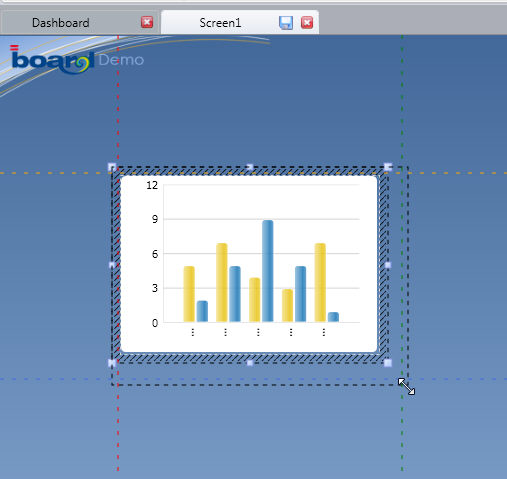
To copy an object, select it then press Ctrl+C, then press Ctrl+V to paste the object on the same or anther screen.
It is possible to select multiple objects and then apply a common property (for example you can select two or more buttons and define a background color) or move or align all selected objects
to select multiple objects, press the Ctrl key and click on the desired objects (or press Crtl+A to select all objects on the screen),
or click and while keeping the left button of the mouse pressed draw a circle around the objects to select as illustrated
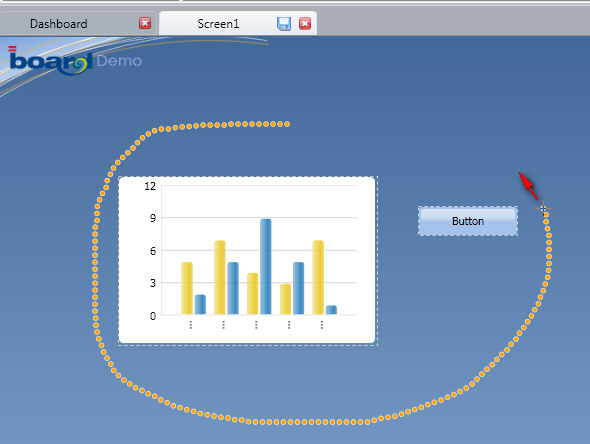
To align or resize objects, select them then use the menu options located in the Dimensions group of the Settings tab of the ribbon bar as illustrated
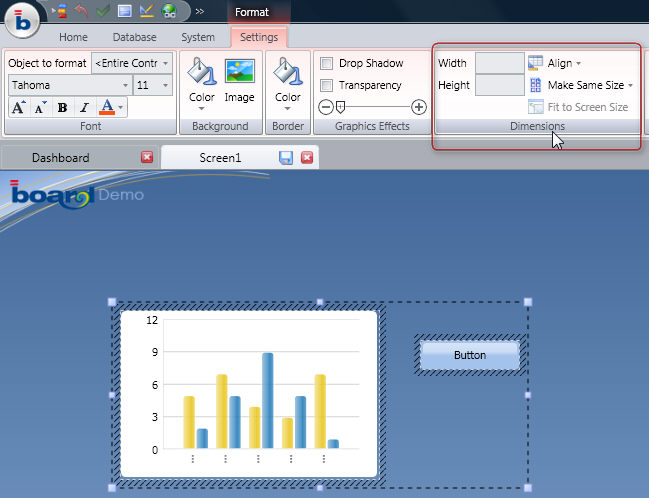
when a multiple objects are selected, double-clicking on the selection will make the ribbon bar to display the properties which are common to the selected objects.
Screen objects can overlap, to manage the objects layers, right click on an object and use the menu options Bring to front or Send to back as needed. In the illustration hereafter a pager object has been placed on top of a DynaWrite object.