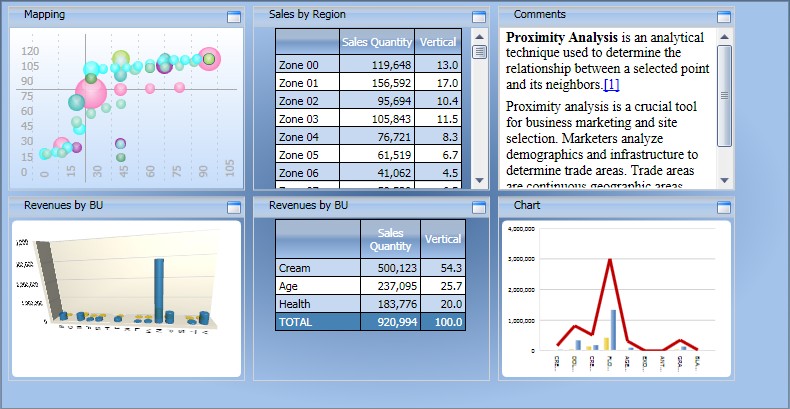
The Tileview container displays embedded objects minimized in a grid, providing an overview of the contained objects.
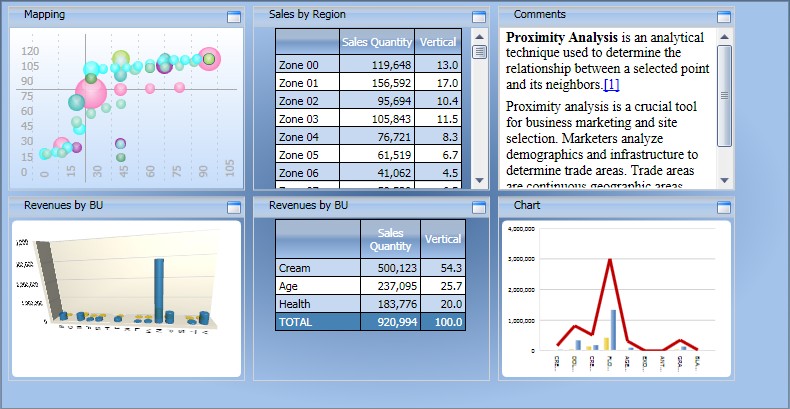
It is possible to maximise one of the objects by clicking on the maximise icon located in the title bar, then use the menu on the right to view another object.
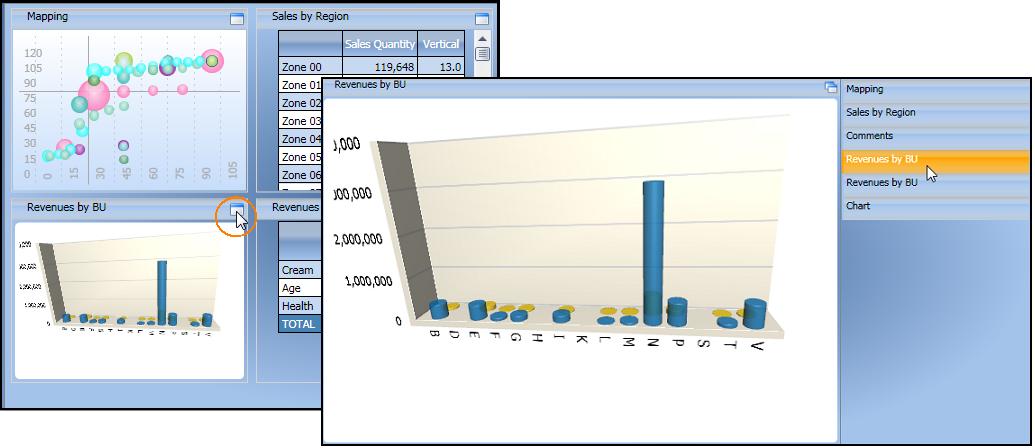
It is possible to type the text in the title bar: while is design mode, double-click on the label then type the desired text
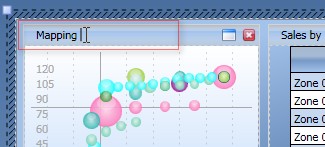
To create a Tileview object,
drag and drop the container object on the Capsule screen,
add to the container the desired objects, such as Chart, Dataview, Bubble Chart, etc.. and configure them,
set the number of rows and columns of the Tileview container from Tileview property window or from the ribbon bar.
Note:
It is recommended to limit the number of objects included in a Tileview, not exceeding a dozen objects or less also considering the total number of objects present on the screen. When designing a screen it is important to always consider the total time required to open the screen, which is proportional to the number of objects in it.