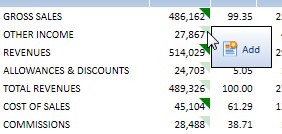BLOB InfoCubes are cubes of a new data type which contain files in the cube cells. A BLOB InfoCube can for example hold a collection of MS-Word or Excel documents, some images, PDF documents or files of other type.
BLOB InfoCubes can be used to handle a multidimensional manner a set of documents for example commentaries, images or other types of attachments. In a Financial Planning application for example a BLOB InfoCube could be used to allow the user to attach to a particular account (e.g. Revenues) and for a particular month (e.g. February), a lengthy commentary or an Excel worksheet with complementary information to the planning data.
Example of a Dataview with a BLOB InfoCube for handling annotations on Balance Sheet accounts.

Example of a Dataview with a BLOB InfoCube containing JPG files, to manage for example a product catalog.
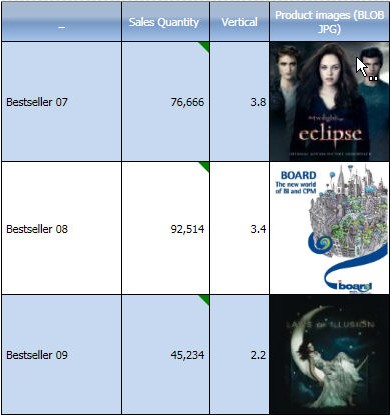
The BLOB InfoCubes can be displayed in the Dataview cells, see example above, or in a tooltip, as in the example hereafter. See also Tooltip-by .
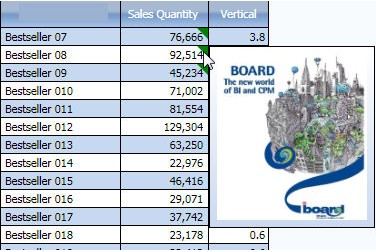
The embedded files are compressed and encrypted into the Board database InfoCube therefore can't be accessed from systems other than the Capsule environment. As InfoCubes of any other type, BLOB InfoCubes are subject to the database security profiling therefore, by managing user rights, it is possible to assign read-write privileges to some users or read-only to others.
BLOB InfoCubes can be displayed or edited through the DataView object. Add the BLOB InfoCube to the Layout of the DataView and create a view which displays the BLOB InfoCube at physical detail level.
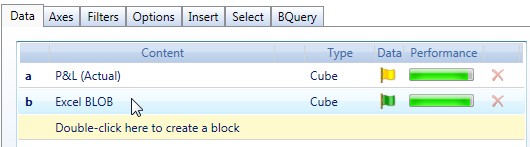
The cells which contain a element display an icon relating to the data type (for example an MS-Excel icon for Excel files). In case of BLOB InfoCubes of type "Picture" the picture is displayed, as illustrated in the examples above.
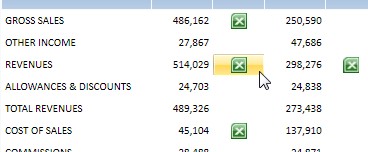
By clicking on the icon representing the embedded file, the file is opened using the program associated to that file extension in your Windows system.
BLOB InfoCubes can be viewed and edited in conjunction with the tooltip-by feature of the DataView.
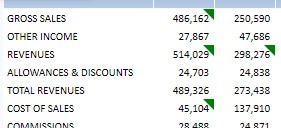
To define a BLOB InfoCube, select the data type BLOB then choose the desired type from the list.
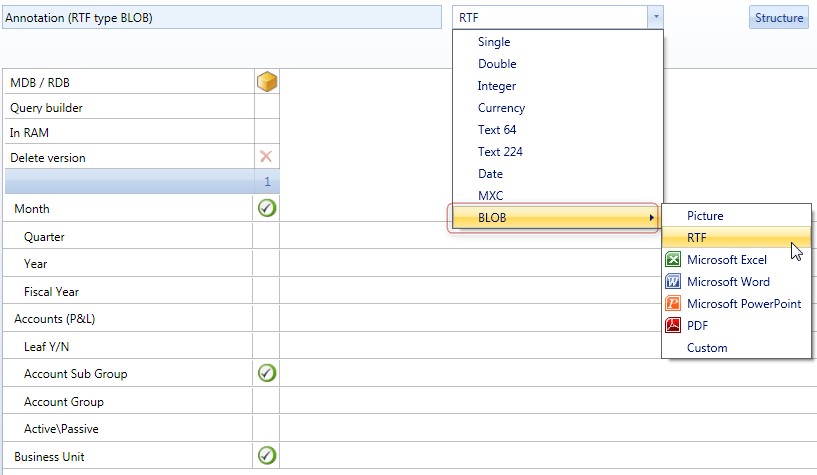
Note that choosing the Custom option allows to define any other desired file extension in the file extension field.
![]()
Clear the content of the file extension field to allow the BLOB cube to load files of any type and of different heterogeneous formats.
To load a BLOB InfoCube through a Data Reader configure the Data Reader protocol as per a standard cube, referencing all the entities by which the cube is dimensioned, and map on the BLOB cube field the full path and file name of the file to load.
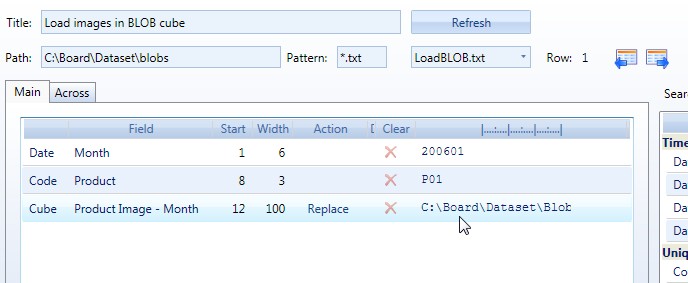
For example to populate with image files a BLOB InfoCube of type JPG, dimensioned by Month and Product, you should read a data set specifying the Month, the product code, and the full name of the file to embed in the cube.
Month--Productd ID -- File path
200101 P01 C:\Board\Dataset\Blobs\picture1.jpg
201001 P02 C:\Board\Dataset\Blobs\picture2.jpg
201001 P03 C:\Board\Dataset\Blobs\picture3.jpg
201002 P01 C:\Board\Dataset\Blobs\picture4.jpg
201002 P02 C:\Board\Dataset\Blobs\picture5.jpg
201002 P03 C:\Board\Dataset\Blobs\picture6.jpg
As per standard InfoCubes, it is possible to manually edit the content of BLOB InfoCubes.
Use a DataView object and in the Layout add the desired BLOB InfoCube and tick the Enable Data Entry option.
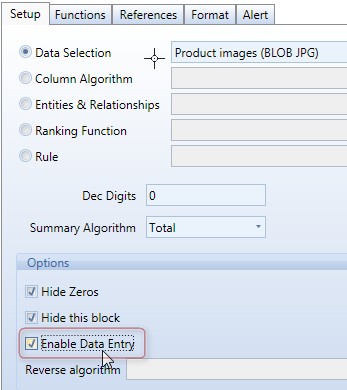
In the Dataview, click on a cell of the BLOB InfoCube to add, remove or edit the embedded document.
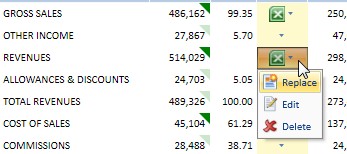
Note that it is also possible to edit a BLOB Infocube from a tooltip located on another block of the Layout.