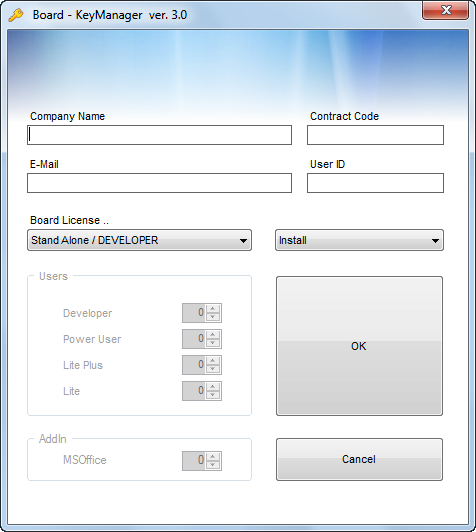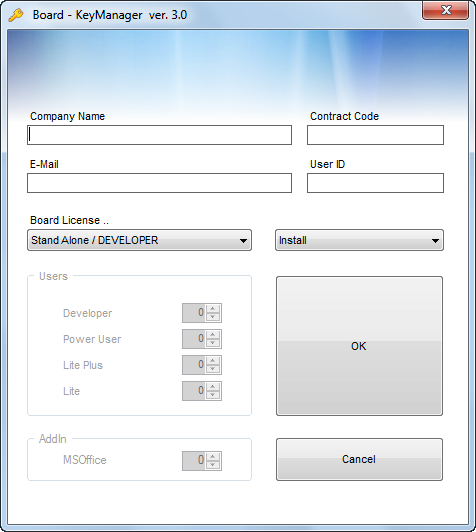Creating the half-KEY file
- Launch the Key Manager program: click the shortcut located
in the Board 7 programs group of your Windows Start menu.
Alternately, double click the program file KeyManager.exe.
located in your Board installation directory.
- The following window will appear:
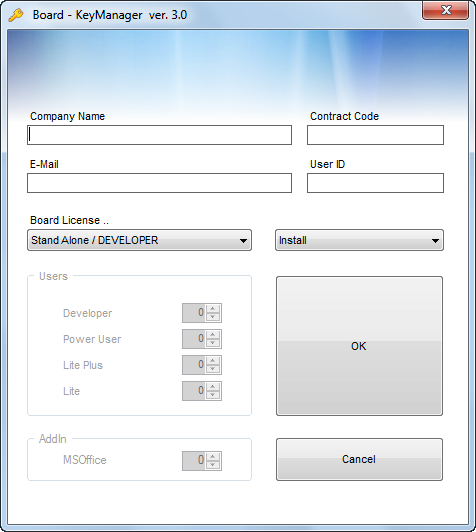
- Key-in the required information
- Company Name
: type your company’s name.
- Contract Code :
insert your company’s contract code (this field is not case
sensitive).
- Email : type
the authorized e-mail address that you want the certified
Key file to be returned to. Note: if you
type a non authorized address it will be ignored and the certified
Key file will be returned to your company’s authorized e-mail.
- User ID : type
the name of the KEY file. Since the KEY file is linked to
the computer (it will only enable the computer where it is
created), it is recommended you use a name that identifies
the computer.
- BOARD License
: select the BOARD license type from the pull down menu.
- In case you select a Master license, type the number
of users for each user license: Developer,
Power User,
Lite+, Lite and the number of MS-Office
Add-in users.
- Click the OK button.
After clicking OK, a file named [User
ID].key (where [User ID] is the name typed in the User
ID field) is created in the same directory where KeyManager.exe
is located. This is the half-KEY which needs to be certified.