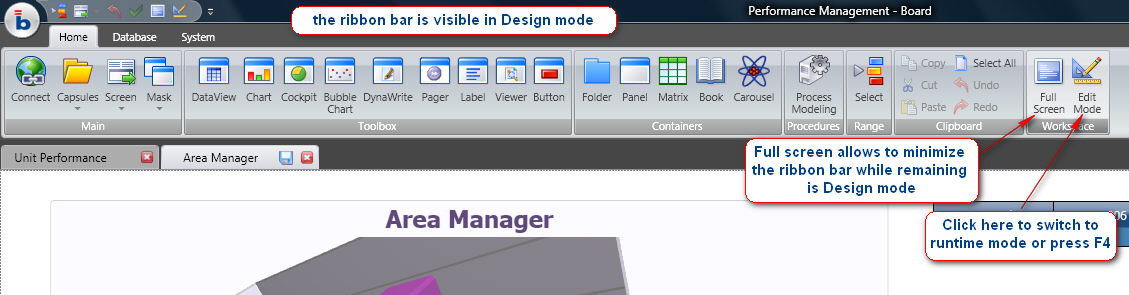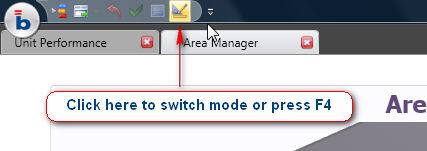
Home > Chapter 1 – Welcome on Board > Workspace basic features
When Board is opened, the ribbon bar with commonly used functions is visible and the main workspace area is blank. The connect icon allows to connect to a Board server and the Capsules icon allows opening or creating a Capsule. Refer to The Workspace for an introduction to the main environment.
When a Capsule is opened, the ribbon bar becomes hidden and Board’s workspace switches to runtime mode also referred to as Play mode. While in play mode, the workspace provides a simple environment with fewer icons providing basic functionality for navigating through the Capsule, for maximizing, printing or exporting an object (such as a table or a chart) and clearly the all multidimensional navigation features such as filtering, sorting, drill-down and so on.
While in Play mode, the Board Button menu and quick Access bar are visible, and it is possible to navigate through the Capsule screens but not modify or create a new screen. To create or edit a screen, it is necessary to switch to Edit mode. When switching to design mode, the ribbon bar becomes visible and provides access to the functions for configuring objects (such as reports, charts and other screen objects) provided that the user has an appropriate Board license and privileges. Features of the ribbon bar that are prohibited to the user in reason of an insufficient level of license or security privilege, are visible but disabled.
To switch from Play to Edit mode (and vice-versa), press the design icon (see illustration) or press the F4 function key of your keyboard.
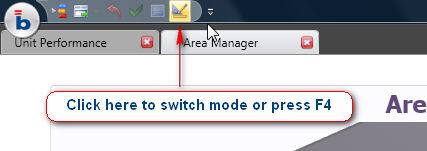
While in Design or Edit mode, the ribbon bar provides the following three main menus
the "Home" menu for creating and edit a capsule, designing the screens and configuring the objects,
the "Database" menu for creating and editing a database: defining entities, hierarchies, cubes and other database elements,
the "System" menu for creating and editing user accounts, security profiles and database privileges.
Note that when designing a screen, the ribbon bar becomes visible and takes up some screen space, therefore it is often useful to minimize the ribbon bar while staying in edit mode in order to be able to better position and resize objects while viewing the same screen area which is available in play mode. click the Full Screen function to minimize the ribbon bar in Edit mode. Press the F4 function key or the Full Screen icon located in the Quick Access bar to revert to the prior mode.