Process Validation
The Operation Check section provides information about the execution of Data Readers, DataFlows, Procedures, screen access and it is composed by the following screens.
All the data shown this section are focused on the current week of the year.
A label shows the current screen selection
In each screen the user can easily modify the dimensions of analysis trough the selectors placed at the top of the screen.
Through this screen the user can monitor all the Data Reader executed.
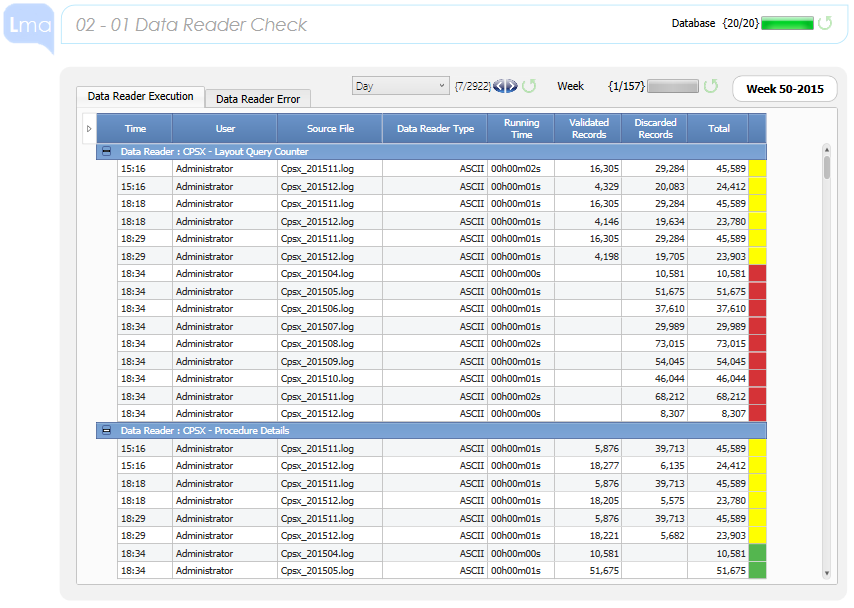
The Dataview in the first TAB (Data Reader Execution) recaps for all data readers executed during the week selected:
> The Time;
> The User;
> The Source file;
> The Data Reader Type (ASCII, SQL);
> The Running Time;
> The Validated Records;
> The Discarded Records;
> The Total Records;
> The Alert information, with the following rule:
| All records Validated | |
| Some records Discarded and some Validated | |
| All records Discarded |
The Dataview in the second TAB (Data Reader Error) recaps all the error messages.
In order to change the dimension of analysis, the following selectors are available.
Change Database selection |
|
Change Week selection |
|
Change Day selection |
Through this screen the user can monitor all the Dataflow executed.
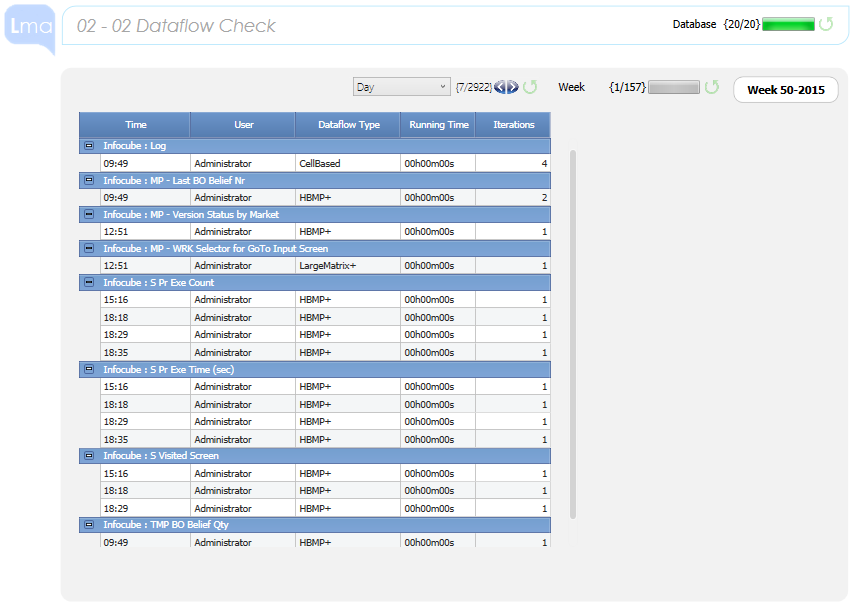
The Dataview recaps for all dataflow executed during the week selected:
> The Time;
> The User;
> The Dataflow Type;
> The Running Time;
> The Iterations: number of times that the dataflow has been executed.
In order to change the dimension of analysis, the following selectors are available.
Change Database selection |
|
Change Week selection |
|
Change Day selection |
Through this screen the user can monitor all the Procedures executed.
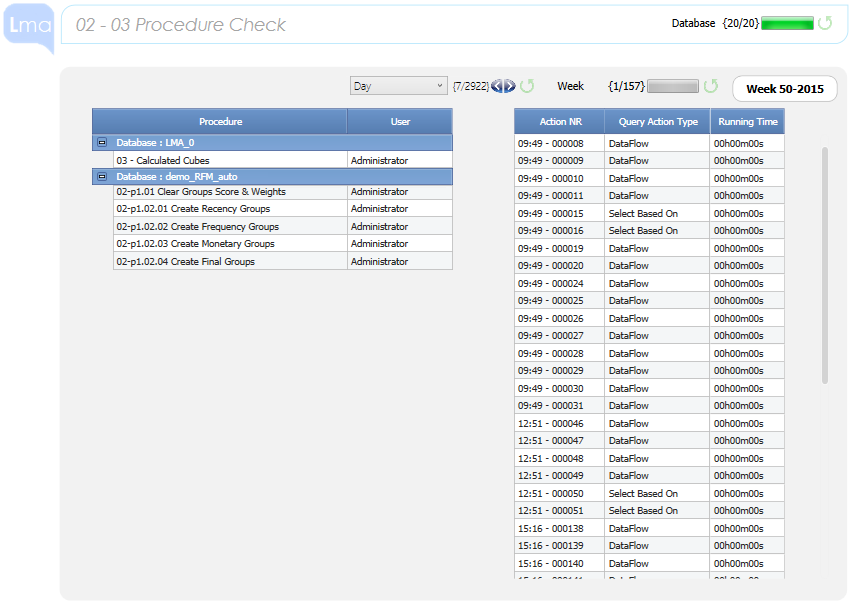
The screen shows two Dataviews:
> The first one, on the left, recaps for all dataflow executed during the week selected:
- The Procedure name
- The User
> The second one lists for each procedure:
- Time Launch and Action Number;
- Query Action Type,
- Running Time.
When one procedure is selected in the first Dataview, the master function allows to restrict the analysis in the second Dataview to the actions related to that procedure, as showed in the picture below.
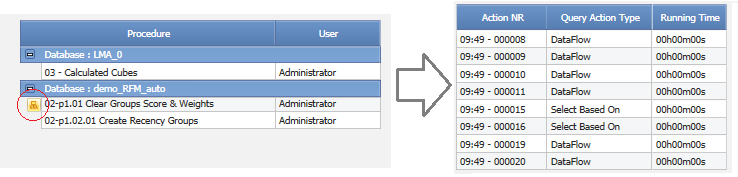
Moreover, drilling by Action NR it is possible to see the details for:
- Time Launch;
- Infocube name;
- Infocube Version;
- Cube View (Physical/Layout)
In order to change the dimension of analysis, the following selectors are available.
Change Database selection |
|
Change Week selection |
|
Change Day selection |
Through this screen the user can verify which are the screens visited by users.

The Dataview shows the list of the visited screes during the week selected.
For each screen it is displayed:
> The number of times that a screen has been visited;
> The percentage weight on the total number of screens visited.
Drilling by screen it is shown from whom and when the screen has been visited.
In order to change the dimension of analysis, the following selectors are available.
Change Capsule selection |
|
Change Week selection |
|
Change Day selection |