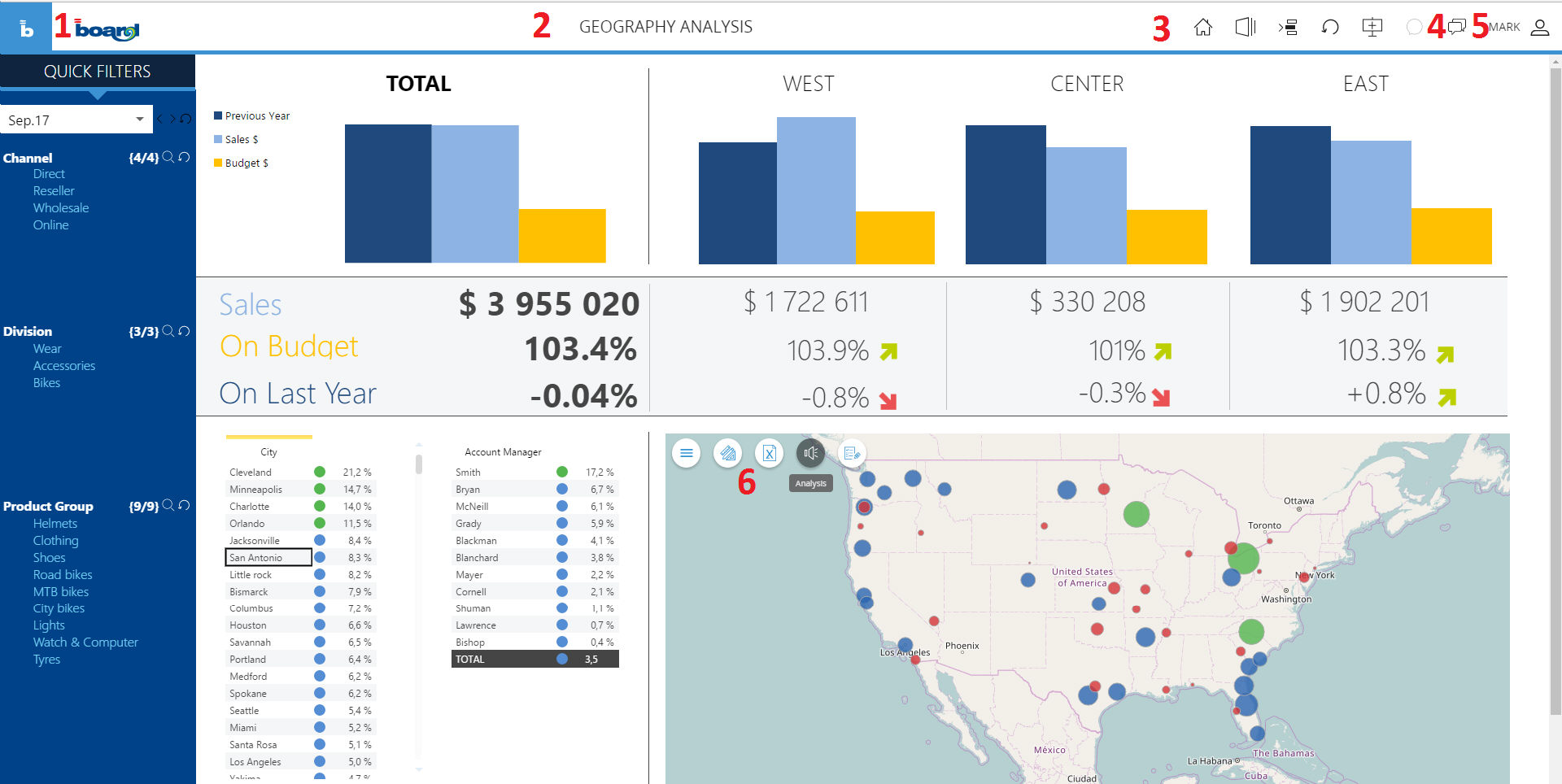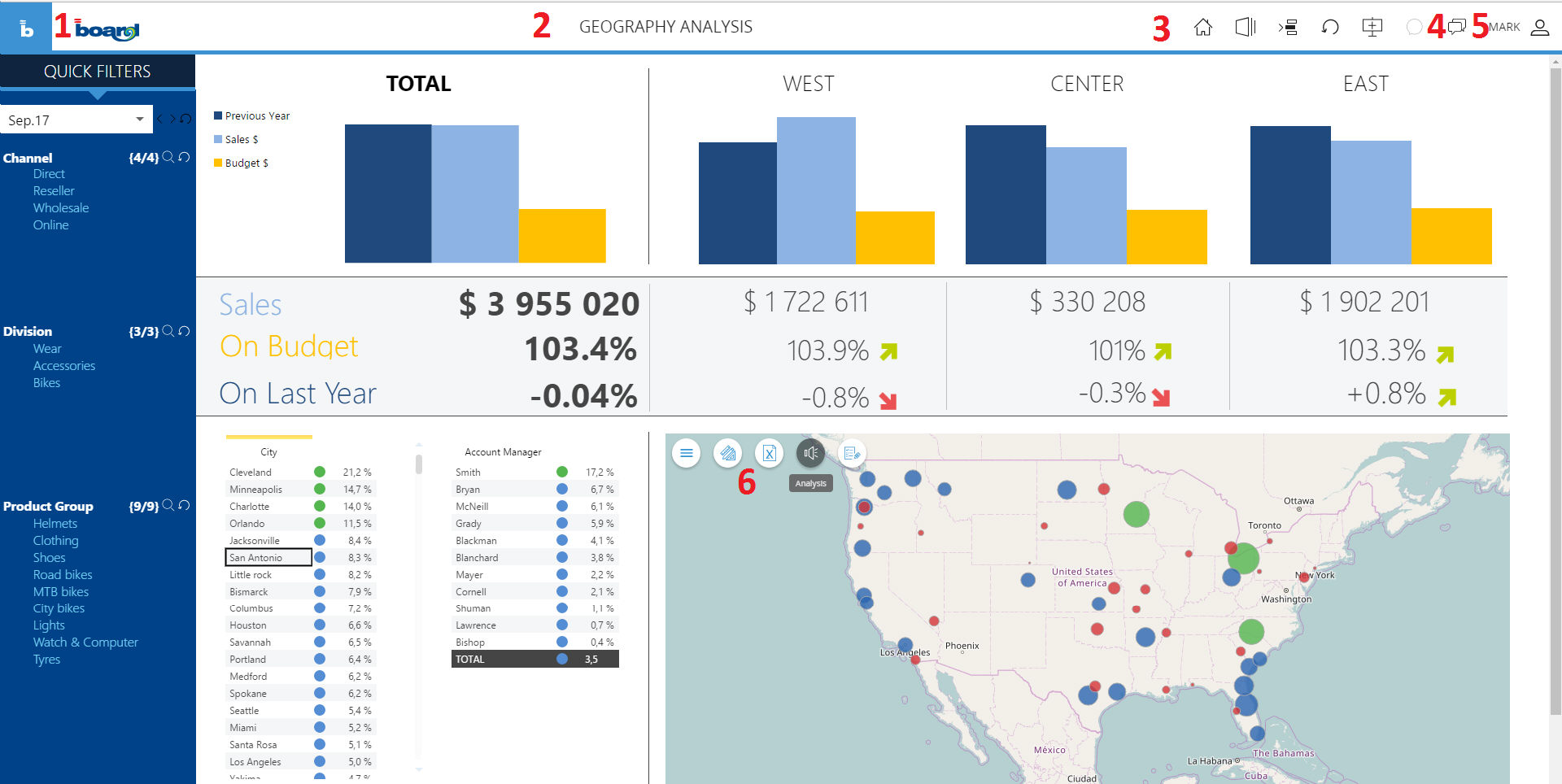Capsule navigation
The following illustration shows a Capsule opened using a browser.
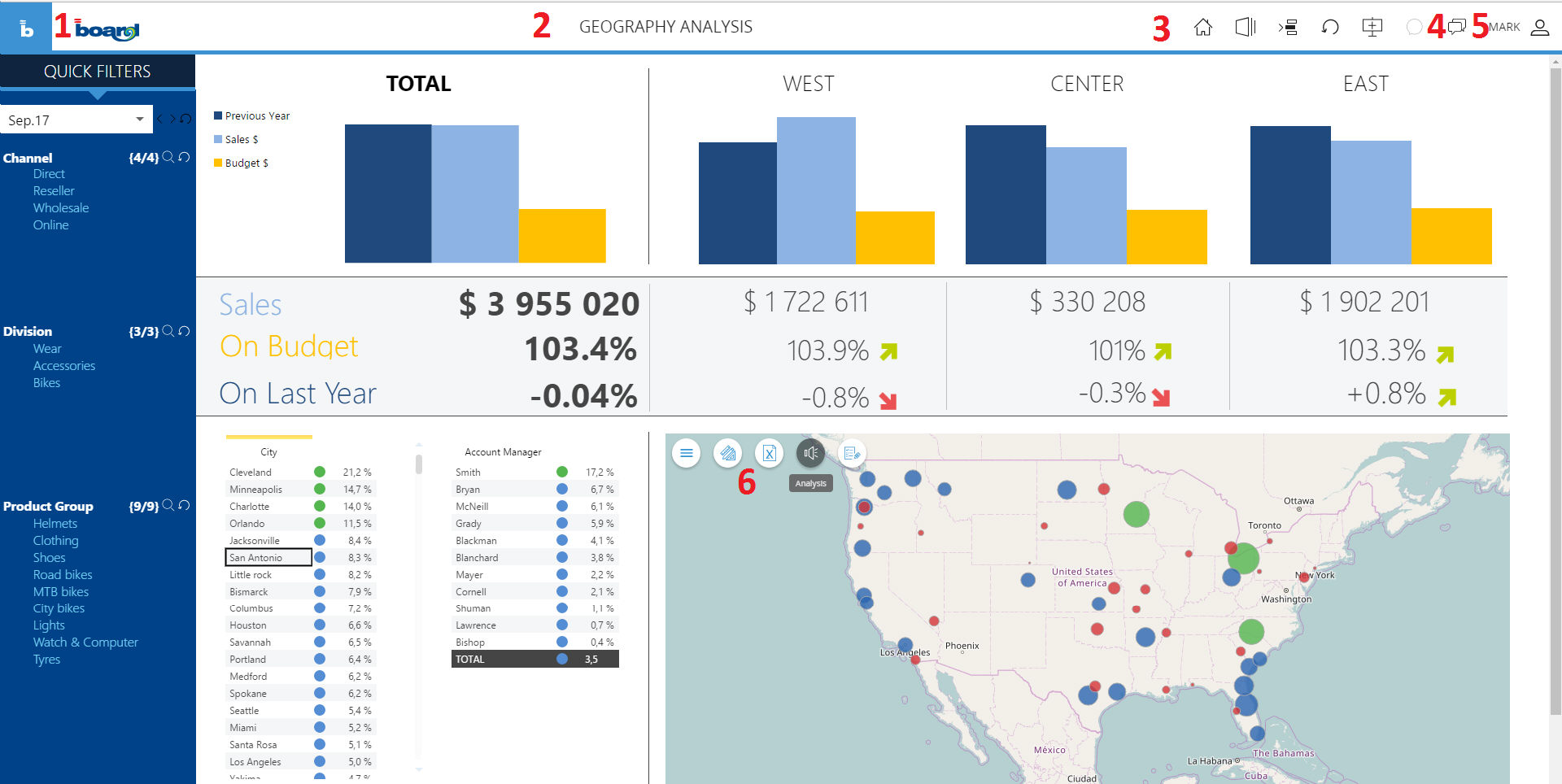
- Board Button: from here
the user can come back to the capsule browser, go to the favorites
or recents section and it is possible to go to presentations and cognitive
space;
- Section Header: this area
shows the screen name, it can be disabled in the web server configuration
settings;
- Inline menu: this menu
contains:
- Home screen: it sends
the user to the capsule home screen;
- Screen list: it shows
the screen list, the screen list will be shown on the left into
a sliding panel. If configured the screen list will be formatted
like the capsule sitemap;
- Select: it opens or
closes the screen selection window;
- Refresh: it refreshes
data in the screen;
- Add to presentation:
it adds the current screen to a presentation. If the user changes
a selection or a layout before pressing this, the screen will
be added with the current selections and layouts.
- Chat: it opens or closes the chat;
- User menu: From here the user can logout, change his language settings,
enable or disable the inline menu and change the password. Administrator
users can access this menu to change the theme;
- Control action menu: every board control (DataView, Chart, cockpit
or Map) will showthe list of possible actions in this menu at top
left;
 Show/Hide actions: it shows
or hide actions for the current control;
Show/Hide actions: it shows
or hide actions for the current control; Drill down: it performs the
default drill down, you can also drill down by double clicking
a row;
Drill down: it performs the
default drill down, you can also drill down by double clicking
a row; Drill Anywhere: it will prompt
the entity list on which you are allowed to drill- down, after
selecting the entity, it performs a drill down;
Drill Anywhere: it will prompt
the entity list on which you are allowed to drill- down, after
selecting the entity, it performs a drill down; Collapse All: it collapses all
the groups of a DataView;
Collapse All: it collapses all
the groups of a DataView; Expand All: It expands all the
groups of a DataView;
Expand All: It expands all the
groups of a DataView; More actions: when the list
of actions is long some of them are hidden, if you want to show
more actions click on this button;
More actions: when the list
of actions is long some of them are hidden, if you want to show
more actions click on this button; Lock and Spread: it opens the
lock and spread window for Data-Entry.
Lock and Spread: it opens the
lock and spread window for Data-Entry. Edit layout: it opens the edit
layout window;
Edit layout: it opens the edit
layout window; Select: Selects the highlighted
cells of the DataView and propagates this selection to the entire
screen;
Select: Selects the highlighted
cells of the DataView and propagates this selection to the entire
screen; Lock: it locks a Data-Entry
cell;
Lock: it locks a Data-Entry
cell; Unlock: it unlocks a Data-Entry
cell;
Unlock: it unlocks a Data-Entry
cell; Export to Excel: it exports
data to Excel;
Export to Excel: it exports
data to Excel; Export to PDF: it exports a
DataView to PDF.
Export to PDF: it exports a
DataView to PDF. Analysis start: it gives an
audio and textual description of the analysis;
Analysis start: it gives an
audio and textual description of the analysis; Analysis stop: it stops the
description;
Analysis stop: it stops the
description;-
 Disable Master: it disables
the master layout;
Disable Master: it disables
the master layout;
 Enable master: it enables the
master layout.
Enable master: it enables the
master layout.