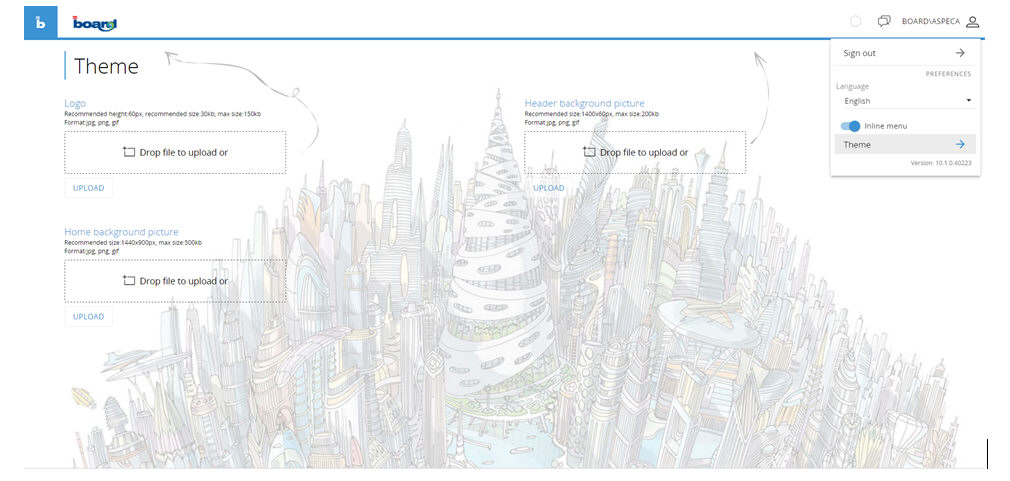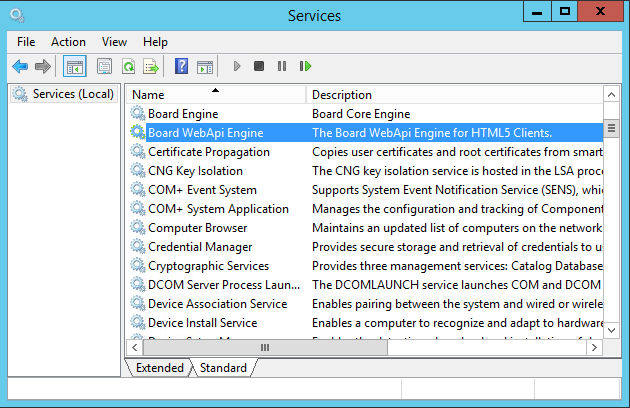
Board Web Server can be installed on the following operating systems :
Windows 2008 Server and other later 64-bit editions of the Windows Servers family
To install Board Web Server, run the setup program and follow the on-screen instructions.
The setup procedure verifies that the following software is installed on the PC:
Microsoft .NET Framework 3.5 SP1
Microsoft .NET Framework 4.6
and if not present it will automatically connect to the Microsoft web site and install it.
The Board Web server is installed as a Windows service, to view the service open the Microsoft Management Console for services,
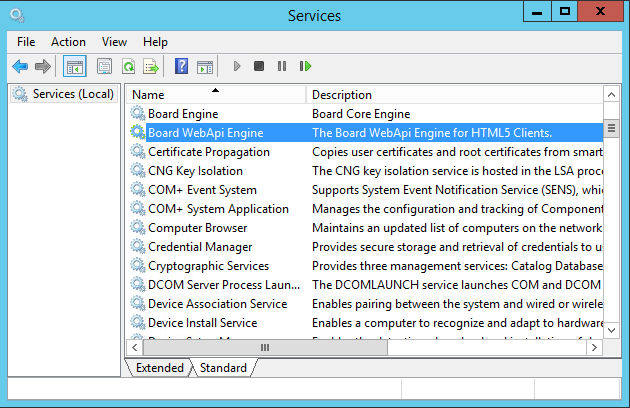
We can change host, port and Board engine address and port in the following configuration file:
"C:\Program Files (x86)\Board\Board WebApi Server\App_Data\config\appsettings.config"
Here you have the following keys
• Host: here you can define the host and port, the default value is set to “http://*:80/”, to change the port to another one (let’s say 90) you might change the value this way “http://*:90/”
• BoardEngine: Address of the server where the Board Server service is running. If the Board Web Server is installed on the same computer of the Board Server, specify localhost (default value)
• Port: here you define the Board Engine port, default value is 9700
• LoacalAuthEnabled: if true, it allows username and password authentication
• WinAuthEnabled: if true allows windows authentication
• anonymousAuthEnabled When enabled, all users connect without having to type username and password, all users will inherit the same credentials.
• anonymousAuthUsername: username for anonymous authentication
• anonymousAuthPassword: password for anonymous authentication
• useSSL: Enable this option if your Board Server service requires SSL authentication.
• headerTitleHidden: this setting is used to show/hide the screen name in the top bar of the web client value, it can be set to true or false
• PresentationEnabled: this setting is used to show/hide the presentation environment, it can be set to true or false
• chatEnabled: this setting is used to show/hide the chat environment, it can be set to true or false
• cognitiveSearchEnabled: this setting is used to show/hide the cognitive space environment, it can be set to true or false
You can also configure these settings in the <appsettings> section of the BoardWebApiEngine.exe.config in C:\Program Files (x86)\Board\Board WebApi Server
Note:
If you upgrade from 10.0 to 10.1, please delete the old config (BoardWebApiEngine.exe.config) file and copy the old settings in the new config files into the App_Data directory , The best way to do that is to save a copy of your old settings file, look for the appsettings section and take a copy of them. Then uninstall and open the new config file "C:\Program Files (x86)\Board\Board WebApi Server\App_Data\config\appsettings.config" and paste your settings in this file
Board 10 Web Server can use SSL, to configure SSL please check this document;
To run Board 10 Web server under IIS please check this document
The following diagram shows the communication ports used by Board Web Server architecture. The default HTTP service port of Board Web Server is 80, this port can be changes to any different port if desired. The Board Web Server program communicates with the Board Server program through the standard port 9700 and receives from the Board Server all necessary data to produce the requested pages and actions.
All configuration parameters are accessible from the file C:\Program Files (x86)\Board\Board WebApi Server\BoardWebAPIEngine.exe.config.

Administrator users can also configure a Theme for the web client.
Capsule browser background image, logo and top bar background can be modified accessing the theme page.
To access the theme page just click on the user menu on top right and click on “Theme”.
Just follow the instructions on the page to change the three images.