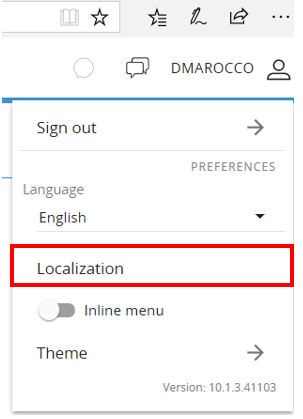
The Localization of the Board Application (Capsule and Database) is now available in the Web Client. This features "translate" the Capsule and Database elements in the user's own language to facilitate the global roll-out and utilization of the Board Application.
How to Translate the Capsule and Database Elements
Login with Administration or Power User Privileges. Click on the user's name in the top right corner. The drop down menu prompts out. Click on the Localization Label.
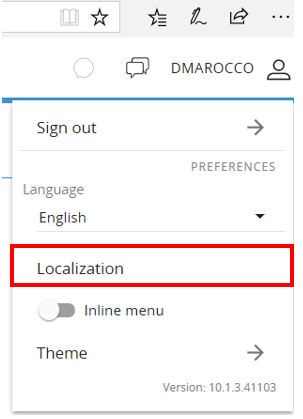
Click now on the SCAN Button. After few seconds the list of all the elements of the Databases and Capsules located in the c:\Board\Database and c:\Board\Capsules\... Folders will be listed. For each element it is visible the original string (text) and the element type such as Cube Name, Entity Group, Label, Capsule etc.
Click now on the +LANGUAGE Button. The List of the available languages accordingly with the International Standard is displayed. Tick one or more check-boxes corresponding with the desired languages. Click OK to confirm, Cancel to abort.
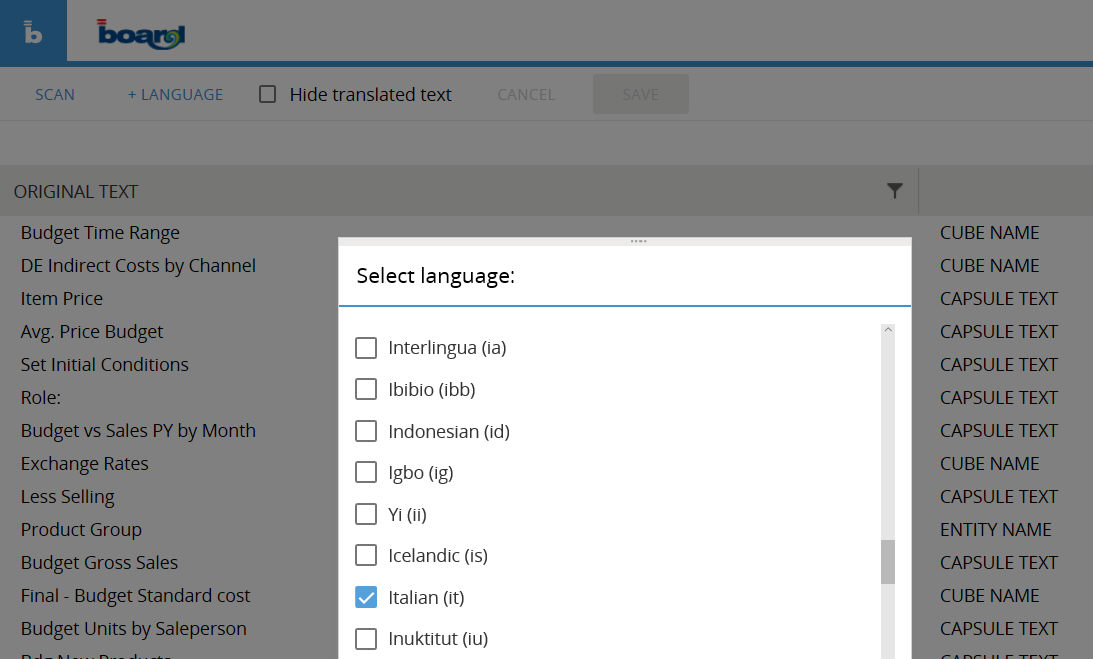
You are now ready to start your translation. For each selected language a text column is available on the right. Item by Item type your translation in the column of the language you're translating. If you do not translate one item, it will be visualized as originally created (original text column).
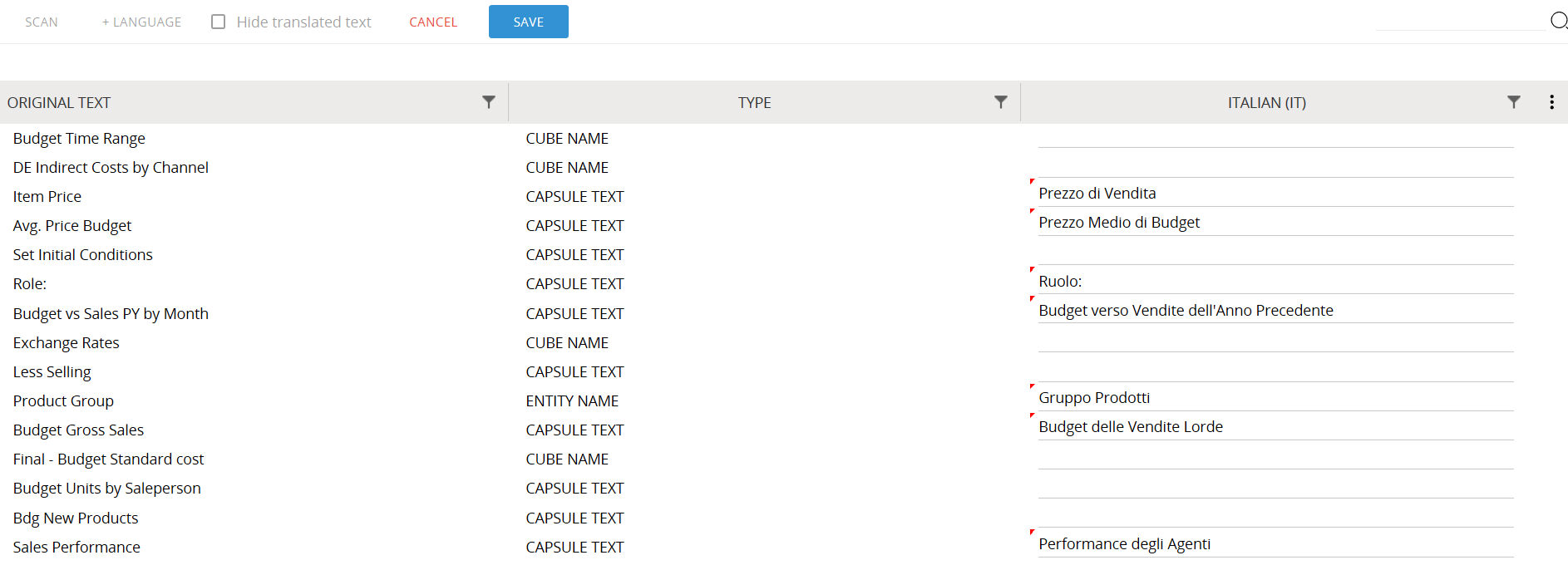
Click Save when Done.
To remove a Language from the List un-tick its check box. A confirmation message prompts out.
Facilities
It is possible Clicking on the Column Header Sort the elements in Ascending or Descending mode.
It is possible clicking on the Filter icon to Search text among the elements.
It is possible ticking the check-box "Hide Translated Text" to visualize only those item which translation si still missing
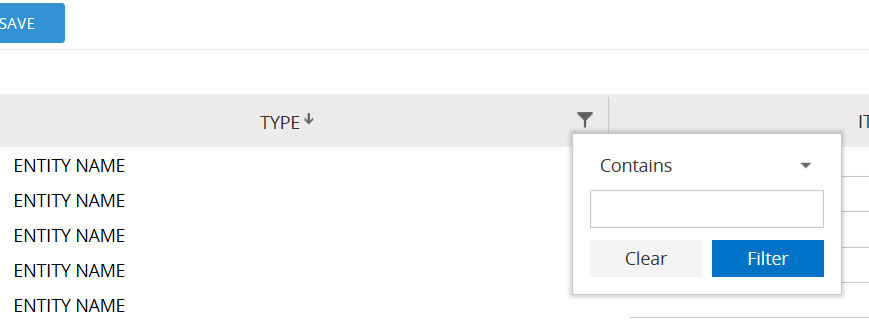
Short Notices:
It is not possible to load the translation from a file. Translations must be manually typed.
Translations are saved per each language in the file C:\BOARD\Dataset\Localization\CapsuleTranslationNN.csv where NN is the Language acronym (e.g. IT for Italian). The File can be copied between two different machines and manually edited.
To clear all the Translations delete all the Files in the C:\BOARD\Dataset\Localization\ Folder
How to use an existing Translation
Login and click on the user's name in the top right corner. The drop down menu prompts out. Open the Language Drop Down List and select the language you like.
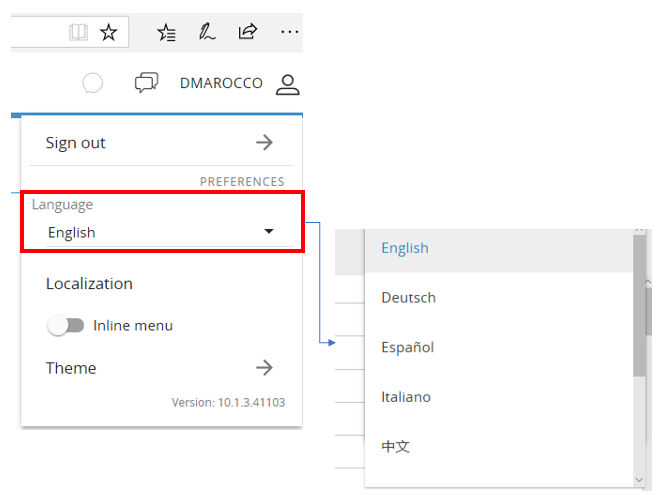
Clicking on the Refresh Button the Translations will be immediately applied.
Short Notices:
If you select any of the English, German, Spanish Italian, French, Chinese, Japanese, or Korean language even the Web Client Interface will be localized.
A malfunction that provoked the corruption of the procedure if two or more users were contemporarily editing procedures renaming one of them has been solved
It is now possible to display an image using an URL with https protocol: this fix is available for web and mobile clients too
A malfunction that stops the execution of a Procedure if launched from a Button Block which description includes the @Selection substitution formula has been fixxed
It is now possible to customize the Xtract All and re-Load All path
A situation of failing data entry with two independent dimensions are by column has been solved
The Pager now supports the visualization of a single item based on the dynamic selection of the time period such as current period, previous period etc
An error of the calculation of the YTD time function on weekly basis has been solved
It is now possible to represent and MXC in a data-view using dimensions which the info-cube misses
A situation of entity clearing has been solved (rename of the entity and of the item description)
The capability to represent info-cube in the Data-View through missing dimensions by row has been improved
A clear button on the Pager object that was erroneously visible has been removed
The Navigation through the Screens using the Browser Web Navigation Buttons (e.g. back button) is now keeping the Screen Selections and Pagers
The Pager using a Dynamic Selection are now available in the Presentation
The Button Block Format is now more evident in a Data-view (Click icon)
The Block Custom Format is now applied on collapsed sub-totals too
It is now possible to change axes color of the heat-map object
An error that truncated the item description when Wrap heading and flatten mode options are active has been solved
Data-view and Label objects now get the date format from the Client Regional Settings
Some defects of the Drill-Down Window have been solved
The visualization of the Screen list after a Drill Through is now correct
The Objects Menu and ATO can now coexist in the same screen
The Calendar Object now support the selection of time wide ranges
The hide screen list option now takes effect since the first login on the Capsule
The Folder Security now works fine even with Folders which name contains unusual chars like "&"
The Procedure triggered from a drill down window now keeps all the active selections
A malfunction that prevents to export in excel when the Capsule is zoomed has been solved
The Tooltips of the Screen Objects are now visible
A malfunction that causes the loss of the Excel formulas in subtotals after data entry has been solved
A malfunction occurring when data entry is performed as soon as the worksheet opens without then changing the cell's focus before saving has been fixed
An inefficiency that slows down the execution of MS Excel if the Add-In is installed but not executed has been solved
Now the Save Data Entry saves all the Data Entry performed on a all the Layouts even if located in different Worksheets
A malfunction of the Salesforce Connector that provoked a wrong mapping of the SQL fields in the statement of a Join Query has been fixed
The Salesforce Connector is not TLS 1.2 complaint
An error that causes the failing of a data reader on a custom time entity has been solved (item descriptions manually pre-populated)
An error that causes the failing of an ASCII data reader with ETL and null fields has been solved
It is now possible to setup an user so that his password never expired; useful for batch users who trigger procedures
When first is user is created he now has full privileges including the capability to trigger security critical procedures
The crawler now searches and tags procedures too, even if empty (without any action)
It has been solved a defect that prevented the proper restore of a database if the expiration date option is active
It has been solved a defect that prevented the deletion of the obsolete databases when the back-up expiration date option is active
It is now possible to setup an user so that his password never expired
In the data entry log when data-entry is performed in drill-down all the coordinates of the cell are tracked (select, pager, drill, row and column)
In the data entry log it has been added the info-cube name (previously only the block name was available)
It is now possible to activate am encryption password for the logs
After upgrading the Board Server it is required to upgrade all Board Client and Office Add-in installations to the same version 10.1.3. A Capsule created or saved using version 10.1.3 can't be re-opened with an older version such as version 10.0.1 or even older.
When you open Capsules created with prior versions of Board (version 9 or 8) a request of upgrade to Board 10 format prompts out. If you click Yes the Capsule is automatically updated in few secs and enabled to the Board Web Client. If you click No you can still go on to use the Capsule but with the Board Win Client only .
All custom configuration settings of Board Web 10.0 which were stored in the following two files
c:\Program Files (x86)\Board\BoardWeb Api Server\BoardWebApiEngine.config
c:\Program Files (x86)\Board\BoardWeb Api Server\Web.config
are now in multiple files, all stored in the following subfolder
c:\Program Files (x86)\Board\BoardWeb Api ServerApp_Data\config
If you have an installation of Board Web server 10.0 and you defined some custom configurations in the Web.config or BoardWebApiEngine.config files, you must re-type your configurations in the new files of version 10.1.3 located in the folder mentioned above.
It is of course not necessary if you already run 10.1.0 or later.