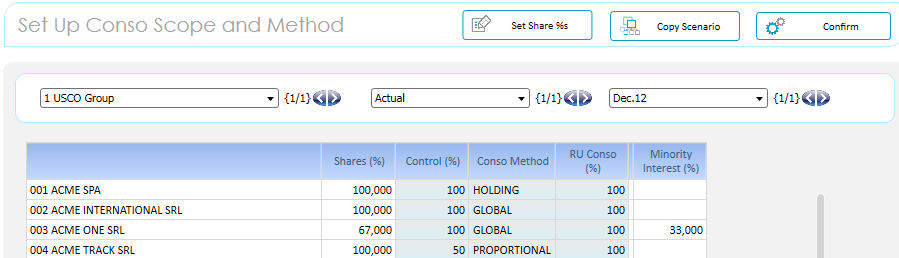
How to set up the Consolidation Area and Method
Open the Capsule BFC Process Manager and click on the "Scenario Setup - Consolidation Area and Method" Button.
Select :
> a consolidation node
> a scenario : only the open and available scenarios are listed.
> an available period (month) : only the open and available periods (months) are listed.
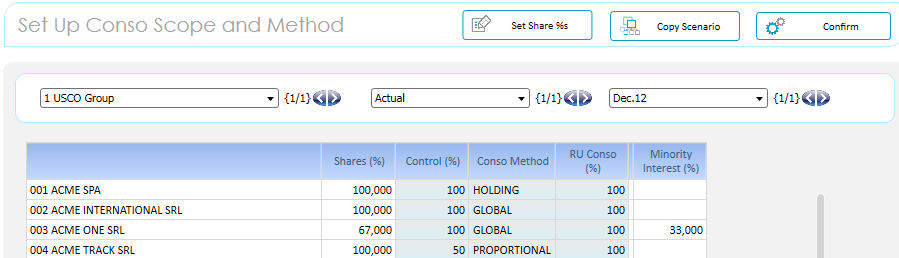
Once chosen a valid combination, you have to define :
> Shares (%) : it is the percentage of ownership of each Legal Entity (RU)
To edit the Share% click the Button "Set Share %s"
Ownership Tab
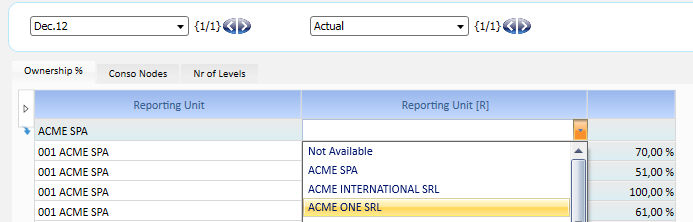
1 choose the Controlling Reporting Unit
2 choose the Controlled (Subsidiary) Reporting Unit
3 insert the Share% and press ENTER
A new Row is appended. When completed press Save.
Sample :
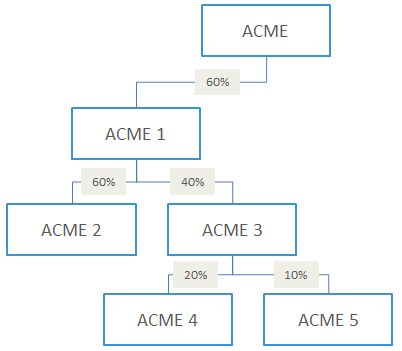 |
The
following insertions are required
|
Consolidation Node Tab
Setup 100% on the Consolidation Group Holding. Only one Company per Node can have this property.
Nr of Levels Tab
Setup how many Ownership Levels there are per each Node. In the Sample above Nr = 3.
Attention : if you setup a Nr of level below what is expected the Flattening Calculation fails.
Then press the Confirm Button. The BFC Application will flatten all the Share Ownerships to the Holding Level.
When you go back on the "Setup Conso Scope and Method" Screen and refresh the Screen the Column Share%s is automatically updated. In the sample above the result is (%s) :
| ACME | ACME | 100 |
| ACME | ACME 1 | 60 |
| ACME | ACME 2 | 36 |
| ACME | ACME 3 | 24 |
| ACME | ACME4 | 4,8 |
| ACME | ACME 5 | 2,4 |
> Control (%) : it is the percentage of control of each RU . Please note that it is normally different from the Shares(%), as sample considering the situation where owning the 40% of a Company you practically have its control.
You have to edit it manually.
When you press "Save" the BFC suggests a Consolidation Method and a % of Consolidation. This takes few seconds : nevertheless it is more comfortable to complete the data entry (pressing ENTER) and the press Save once the Data Entry is completed.
![]() Attention
: The first time you edit the Control (%) the System suggest a Method.
If this Method is not what expected, or you typed a wrong Control (%)
you can override the Method but only manually : e.g. you typed Control
(%) = 25, System suggests "EQUITY" , if you now type 60, the
System keeps "EQUITY", you ahve to override "GLOBAL"
manually. This to avoid that any time you Save manual method choices are
overriden by the System suggestions.
Attention
: The first time you edit the Control (%) the System suggest a Method.
If this Method is not what expected, or you typed a wrong Control (%)
you can override the Method but only manually : e.g. you typed Control
(%) = 25, System suggests "EQUITY" , if you now type 60, the
System keeps "EQUITY", you ahve to override "GLOBAL"
manually. This to avoid that any time you Save manual method choices are
overriden by the System suggestions.
Even if the System makes a proposal you can override Method and Consolidation % as you like. What indicated by the user is always prevalent
> Consolidation Method :
- When a Group controls 20% or less of the outstanding common stock, its influence over the RU is not significant, therefore the RU is NOT consolidated at all.
- When a Group controls between 20% and 50% of the outstanding common stock, the EQUITY method is used.
- When a Group controls the 50% of the outstanding common stock, the PROPORTIONAL method is used.
- When a Group controls 51% or more of the outstanding common stock, the GLOBAL method is used. Global Method is HOLDING for the group Holding Company if any. The logic is pretty the same.
- When System detects that the CFY Control % is null but the PFY Control % is NOT null the EXIT method is used.
> Consolidation (%)
It is the % of Consolidation of the LE that is 100% by default except for LE at EXIT or EQUITY Methods. It is also the % that determines the inclusion of the LE within the Consolidation Scope and used to calculate the Minorities as (Consolidation %) - (Share %).
Consolidation Method Properties Schema
| Layer | HOLDING (100) |
GLOBAL(>50) |
PROPORTIONAL(50) |
EQUITY(20<x<50) |
EXIT(<20) |
| L01-Local Input | Y |
Y |
Y(2) |
Y(2) |
N |
| L02-Local Adjustment | Y |
Y |
Y |
Y |
N |
| L03-Total Local | Y |
Y |
Y |
Y |
N |
| L04-Local Adjustment (GAAP) | Y |
Y |
Y |
Y |
N |
| L05-Total Local | Y |
Y |
Y |
Y |
N |
| L06-Translation | Y |
Y |
Y |
Y |
N |
| L07-Parent Adjustment | Y |
Y |
Y |
Y |
N |
| L08-Total Parent | Y |
Y |
Y |
Y |
N |
| L09-Proportionalization | Y |
Y |
Y |
Y(4) |
N |
| L10-01 IC Elimination | Y |
Y |
Y |
N |
N |
| L10-02 Investment Elimination | Y |
Y |
Y |
Y(5) |
N |
| L10-03 Net Equity Elimination | Y(1) |
Y |
Y |
N |
N |
| L10-04 Profit Elimination | Y |
Y |
Y |
N |
N |
| L10-05 Dividends Elimination | Y |
Y |
Y |
N |
N |
| L11 Contribution | Y |
Y |
Y |
N |
N |
| L12 Contribution Adjustment | Y |
Y |
Y |
N |
N |
| L13 Total | Y |
Y |
Y |
N |
N |
| Minorities | N |
Y |
N(3) |
N |
N |
| re-Opening | Y |
Y |
Y |
Y |
N |
(1) Holding Net Equity is not Eliminated
(2) 100% of the Trial Balances is Held. It is proportionalized to 50% in L09
(3) On L10-2, L10-03, L10-04 and L10-05
(4) The Entire Trial Balances are zeroed
(5) The difference between Investment and Pro-Quota Net Equity is calculated and posted on the controlling RU
![]() Once
you change any data in the data-view, an automatic process is launched
to re-calculate batch process information as Conso method etc. This may
take some seconds.
Once
you change any data in the data-view, an automatic process is launched
to re-calculate batch process information as Conso method etc. This may
take some seconds.
Once you have completed the attributes of the Conso Node, you must click the Confirm button in the top most right corner of the screen; the execution of this procedure is mandatory. The triggered procedure basically reverse the percentage quotes across IC Party.
![]() In the Screen Post Open a trigger procedure pre-select
the Open Scenario and Periods only
In the Screen Post Open a trigger procedure pre-select
the Open Scenario and Periods only
![]() This
is the initial step of the FIRST consolidation process. From the second
Conso process on you may find more comfortable to Copy form an existing
Scenario/Period the Conso Node definitions and later change them accordingly
with Company Organization changes if any.
This
is the initial step of the FIRST consolidation process. From the second
Conso process on you may find more comfortable to Copy form an existing
Scenario/Period the Conso Node definitions and later change them accordingly
with Company Organization changes if any.
How to copy the Consolidation Area and Method from one Scenario/Period in a different one
Click on the Copy Scenario Button and choose :
> the source scenario and period (copy from)
> the target scenario and period (copy to)
Logic : only one period per time can be copied, i.e. can be chosen as source period. Multiple destination Scenarios/Periods can be chosen. The same source period will be identically copied across all the destination Scenarios/Periods.
The Setup of All the Consolidation Nodes will be copied together.
If you then change the Setup the Confirm Button must be run again.