ALM (Application Lifecycle Management) overview
This topic describes the ALM (Application Lifecycle Management) section, its features, and what they are used for.
The ALM section of the System Administration contains essential features within Board that facilitate the transfer of the structure (i.e. metadata) of one Data model to another, either on the same Platform or on a different Platform. These features are typically used for the lifecycle management of a Board application. More specifically, they are used to migrate the structure of one or more Data models across different Platforms, such as deploying changes from a "development" environment to a "production" environment.
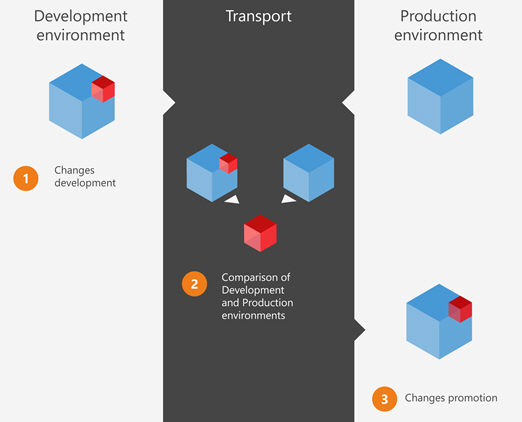
Benefits of the ALM area include the following:
- The ability to manage the entire life cycle of Board applications from a single location
- The ability to perform impact analysis by comparing different Data models or Capsule folder structures, which will save Makers a significant amount of time and effort, as they can easily identify potential issues before they occur
- Complete automation of transport of both Data models and Capsule folder structures via CLI automation, which frees up valuable time and resources for Makers to focus on other aspects of their projects
- Capsule snapshot and Capsule package features allow you to transfer Capsules from one Platform to another in an easy, efficient, and secure way
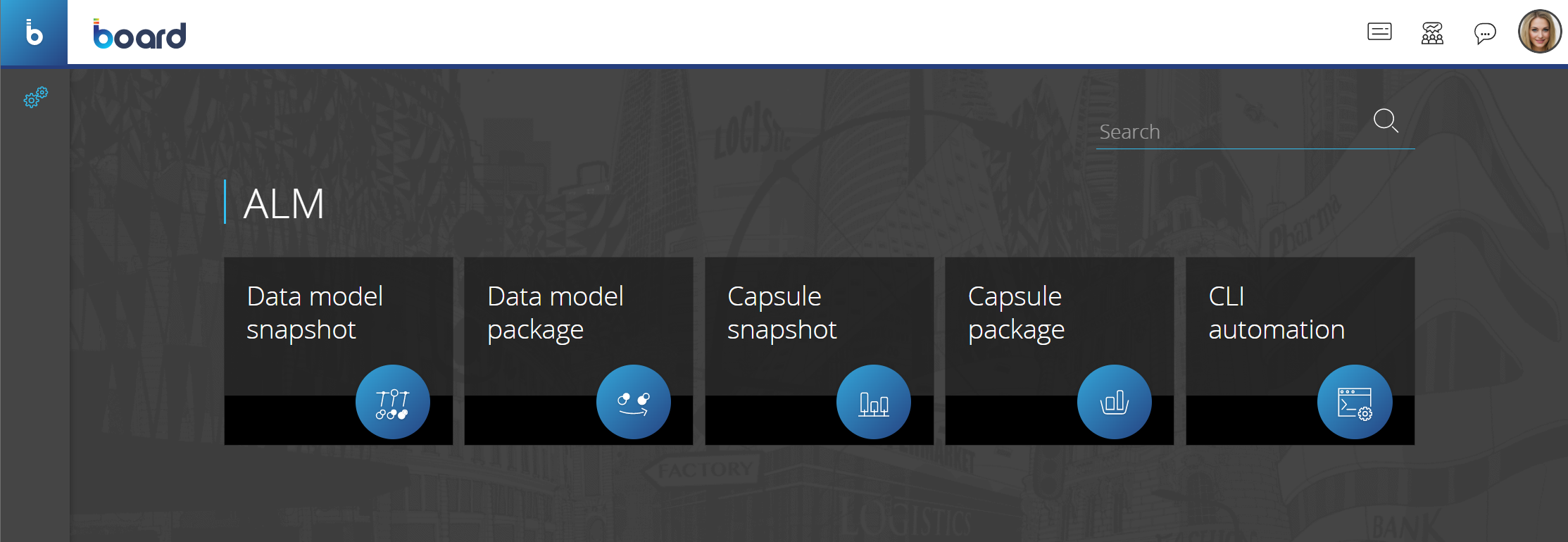
You can find the following features in the Transporter section:
- Data model snapshot. This feature allows you to create snapshots of a desired Data model, which capture the current state of the structure of that Data model
The snapshot captures only the structure (i.e. metadata) of a Data model and not the actual data contained inside. For example, a snapshot includes Cube and Entity definitions but excludes the values contained in Cubes and members contained in Entities.
- Data model package. This feature allows you to compare two Data model snapshots, called source and target snapshots, and create a Transporter package that contains the selected changes between the two snapshots which can then be applied to the desired target Data model by executing that package
When you execute a package, the changes are applied as if they were manually made by a user. This means that existing data in the target Data model may be lost in various cases, such as modifying the Structure of Cubes, adjusting the Time range, or changing the Max Item Number of an Entity etc.
- Capsule snapshot. This feature allows you to create and manage snapshots of all Capsule folders and Capsules of the Platform on which the Capsule snapshot action is performed
The Capsule snapshot contains the full Capsule folder structure and content of the current Platform.
- Capsule package. This feature allows you to create and manage Transporter packages that you can run to transport the Capsule folders and Capsules of a package to the current Platform
- CLI automation. This feature allows you to create an automated and scheduled Transporter package execution via Command Line Interface (CLI)
The typical process of transporting a Data model structure or Capsule from a "development" environment to a "production" environment using the ALM features explained above is usually the following:
- Create a Data model or Capsule snapshot in the "Production" environment and give it a name, for example, "PRODUCTION-SNAPSHOT"
It is highly recommended not to perform any modifications to the Data model in the Production environment after its snapshot has been created in order to avoid inconsistencies between the snapshot of the target Data model and the actual Data model in the Production environment.
- Download "PRODUCTION-SNAPSHOT" to your local machine
- Upload "PRODUCTION-SNAPSHOT" to the "Development" environment
- Create a Data model snapshot of the Data model or a Capsule snapshot of the Capsule in the "Development" environment and give it a name, for example, "DEVELOPMENT-SNAPSHOT"
- Create a Transporter package by using both the snapshots "PRODUCTION-SNAPSHOT" and "DEVELOPMENT-SNAPSHOT" located in the "Development" environment
- Download the Transporter package to your local machine
- Upload the Transporter package in the "Production" environment and execute it.
It is highly recommended to always have a "master" development snapshot during and after deployment that will be used as a single source of truth.
See the dedicated Data model snapshot, Data model package, Capasule snapshot and Capsule package pages for more detailed information about the process.