Interacting with a Pager Object
Depending on its configuration, the Pager Object provides various interactive features, as described in the following paragraphs.
Any custom filter applied using a Pager Object will be lost if you leave the Screen or update it.
How to make a selection on a Pager
To make a selection on a Pager, proceed as follows:
- Click on the downfacing arrow next to the Entity name (or a previously selected Entity member) to open the members list
- Select the desired Entity member by clicking on it.
You can also make a selection by clicking on the Entity name (or a previously selected Entity member) and typing the desired member's name. This feature is particularly useful when the associated Entity includes a large number of members.
Search results will automatically appear below as you type: once you've located the Entity member you want to select, click on it.
The selection is applied as soon as you pick a member: once done, the data displayed by all other Objects on the Screen will instantly update to reflect the current selection, as shown below.

When a selection is applied, the background of the selected member in the dropdown list turns white while the background of all other members turns gray, as in the following example:
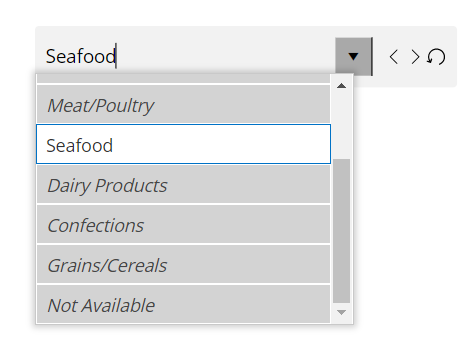
Pager navigation controls
When a selection is applied, you can navigate between members in the list using the navigation controls. Depending on the Pager configuration, they may appear after the dropwdown menu or in a floating panel, as shown below.
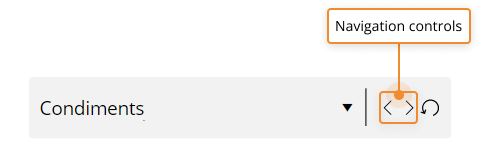
 ) on the right side of the Pager
) on the right side of the Pager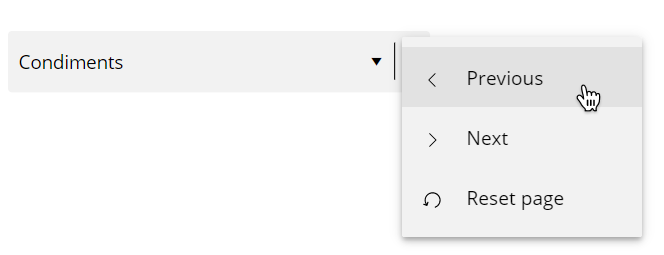
Clicking the "previous" icon (![]() ) or the "next" icon (
) or the "next" icon ( ) will immediately update the current selection and the data displayed by all other Objects on the Screen.
) will immediately update the current selection and the data displayed by all other Objects on the Screen.
How to reset a selection on a Pager
To reset the selection to the default state, click the reset selection icon (![]() ). Depending on the Pager configuration, the reset selection icon may not be available.
). Depending on the Pager configuration, the reset selection icon may not be available.
Learn more about: